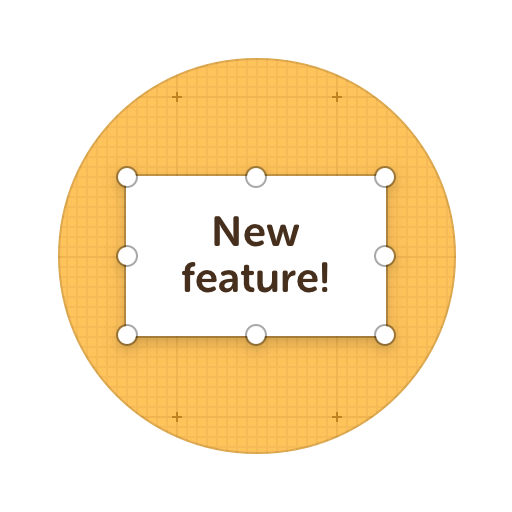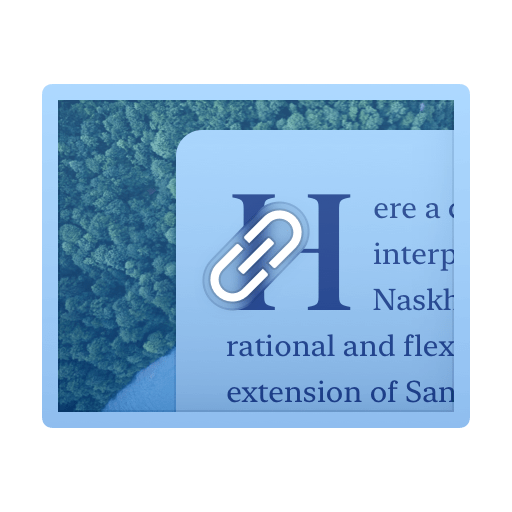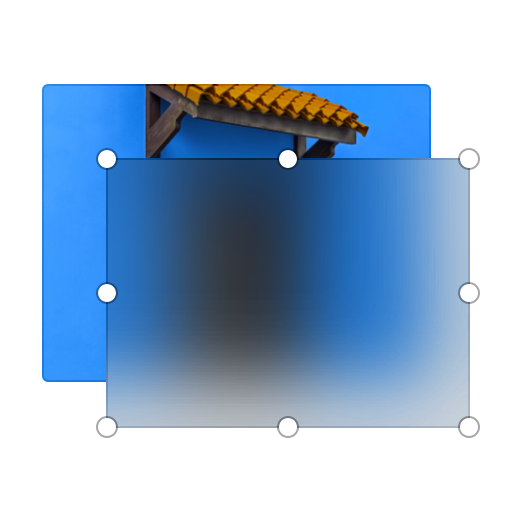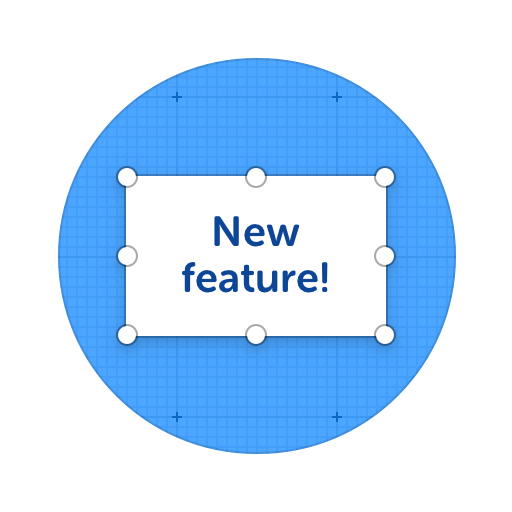Capture and Annotate Web Pages
Leaving feedback and asking for changes about a website or webpage, can be hard... That's why ScreenClip made it easy to comment and annotate whole web pages, sections, or other UI/UX design elements.
With ScreenClip screen capture Chrome Extension, you can capture any part of any webpage and turn it into an image. Then you can use our annotation tools to give or receive feedback. Chat about it and highlight anything you want within the image you made. This makes it easy for teams, freelancers, and their clients to save time when discussing any design project.
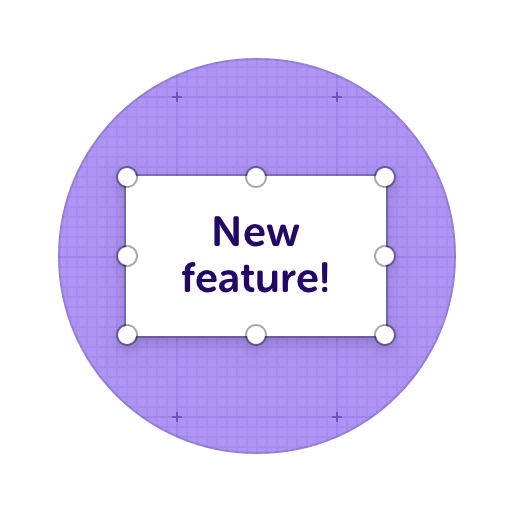
Here's what you can do with ScreenClip!
How Can You Leave Feedback on Any Web Page?
Give and receive feedback on sections or whole webpages
Online Collaboration Tools
ScreenClip is your free screenshot capture, image editing and online feedback tool!
Online Annotation Tool
ScreenClip set of annotation tools allows you to annotate websites, images, design work, school assignments, and much much more! Furthermore, you can immediately share your annotation with your team, friends, students or family.
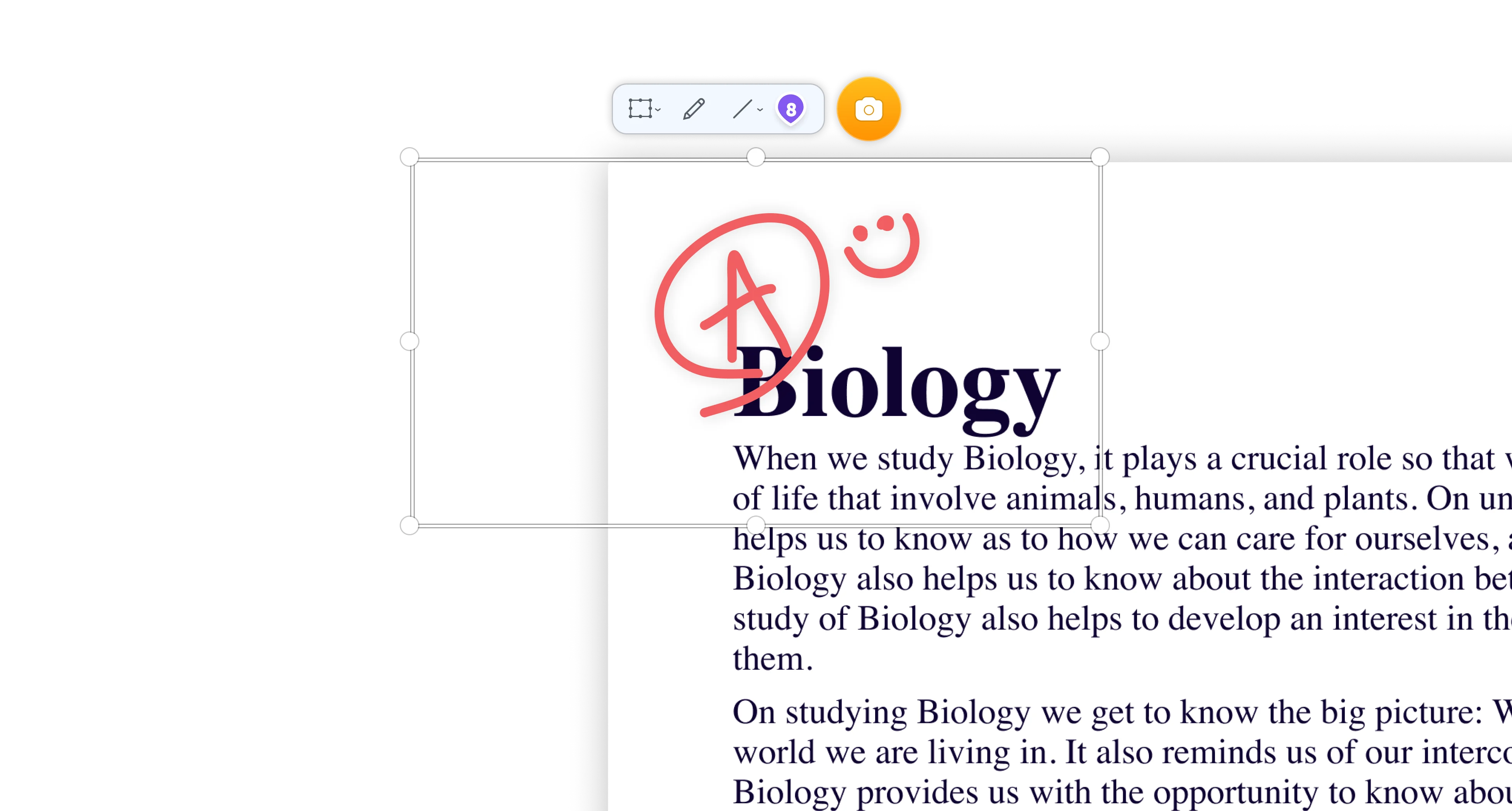
Team Screenshot Software
Take screenshots using ScreenClip. Then edit and share them with anyone! You can take screenshots of only a section, the visible part, or even the entire page, so anything can be turned into an online screenshot that you can share with everyone!
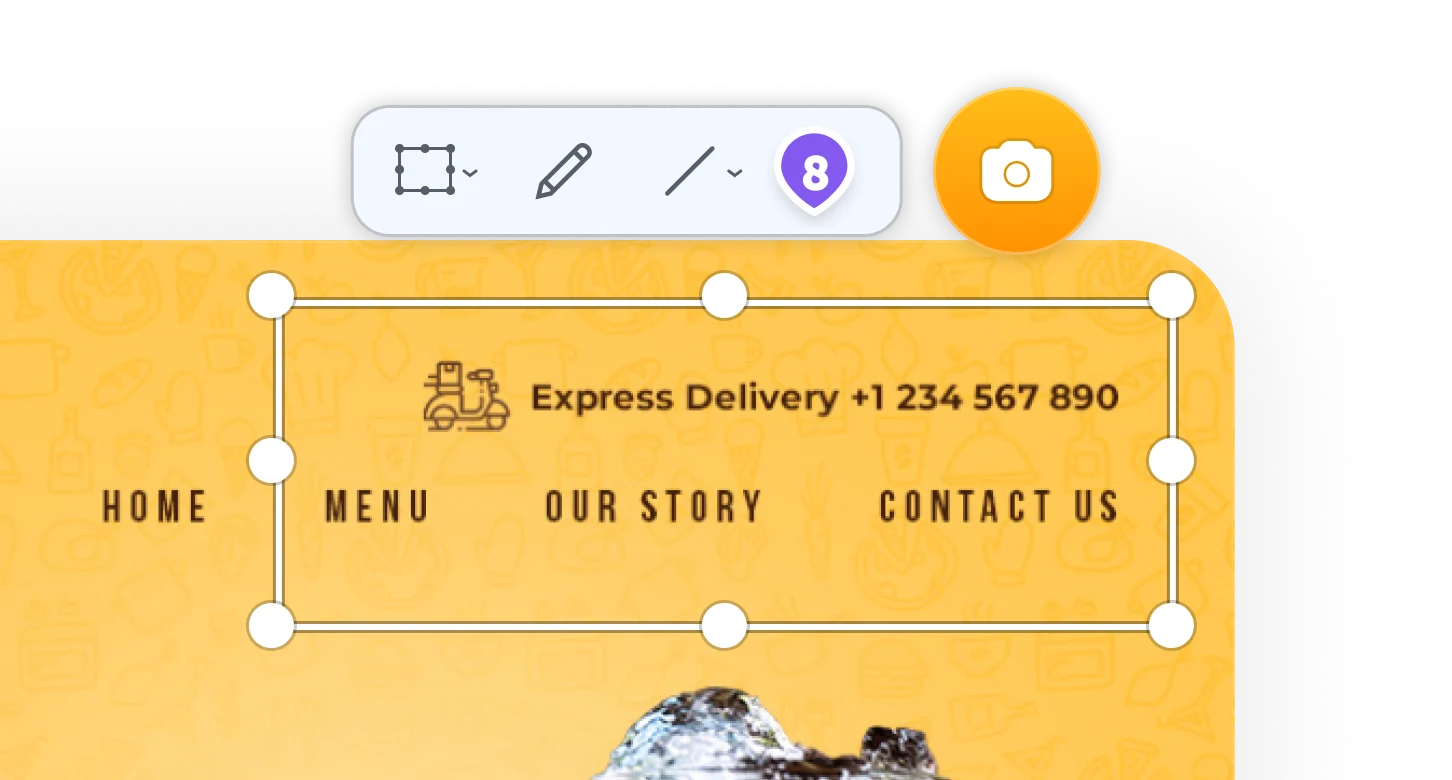
Share Your Ideas
When it's easier to show it than to explain it, the ScreenClip visual collaboration platform saves teams and their clients precious time. Give and receive visual feedback online with our collaboration toolset!
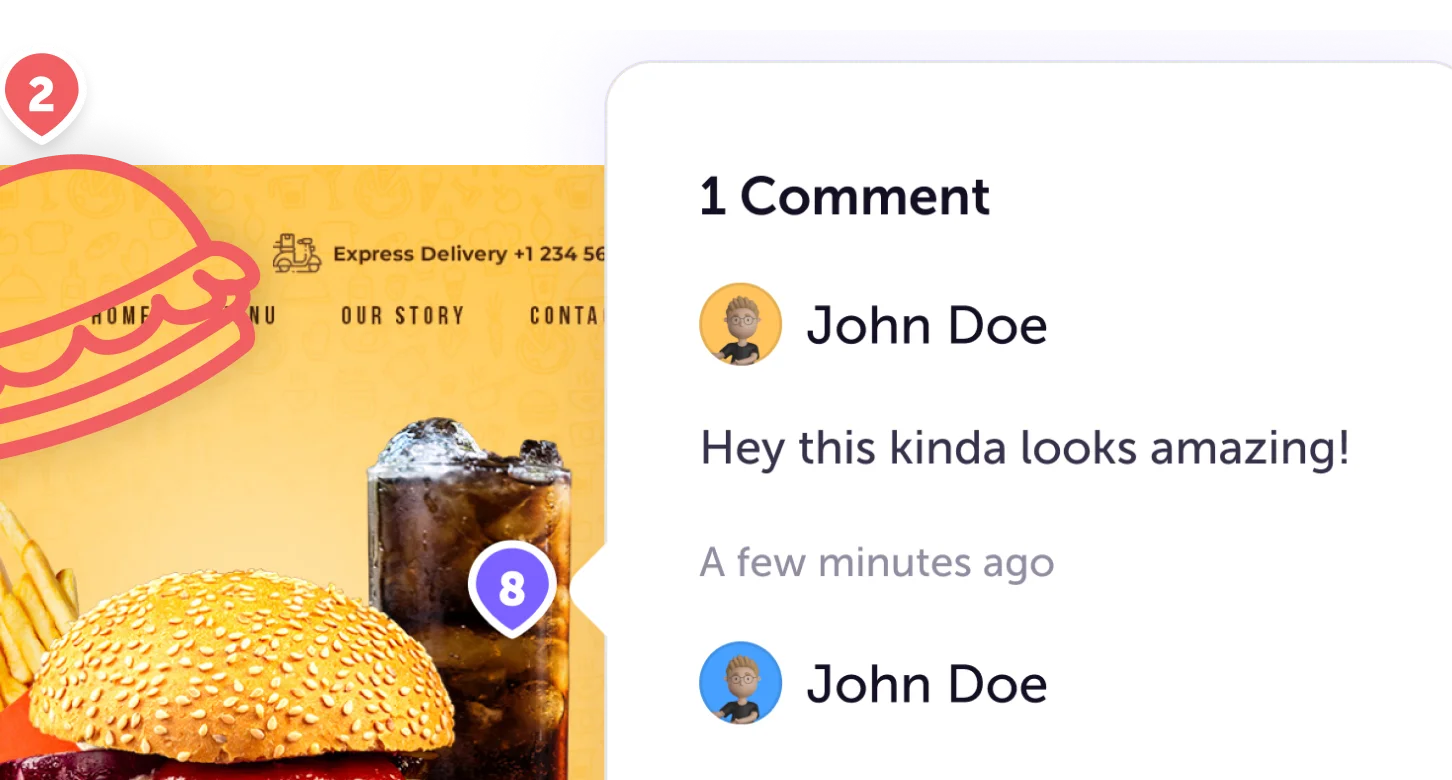
Screen Capture Edit for Screenshots
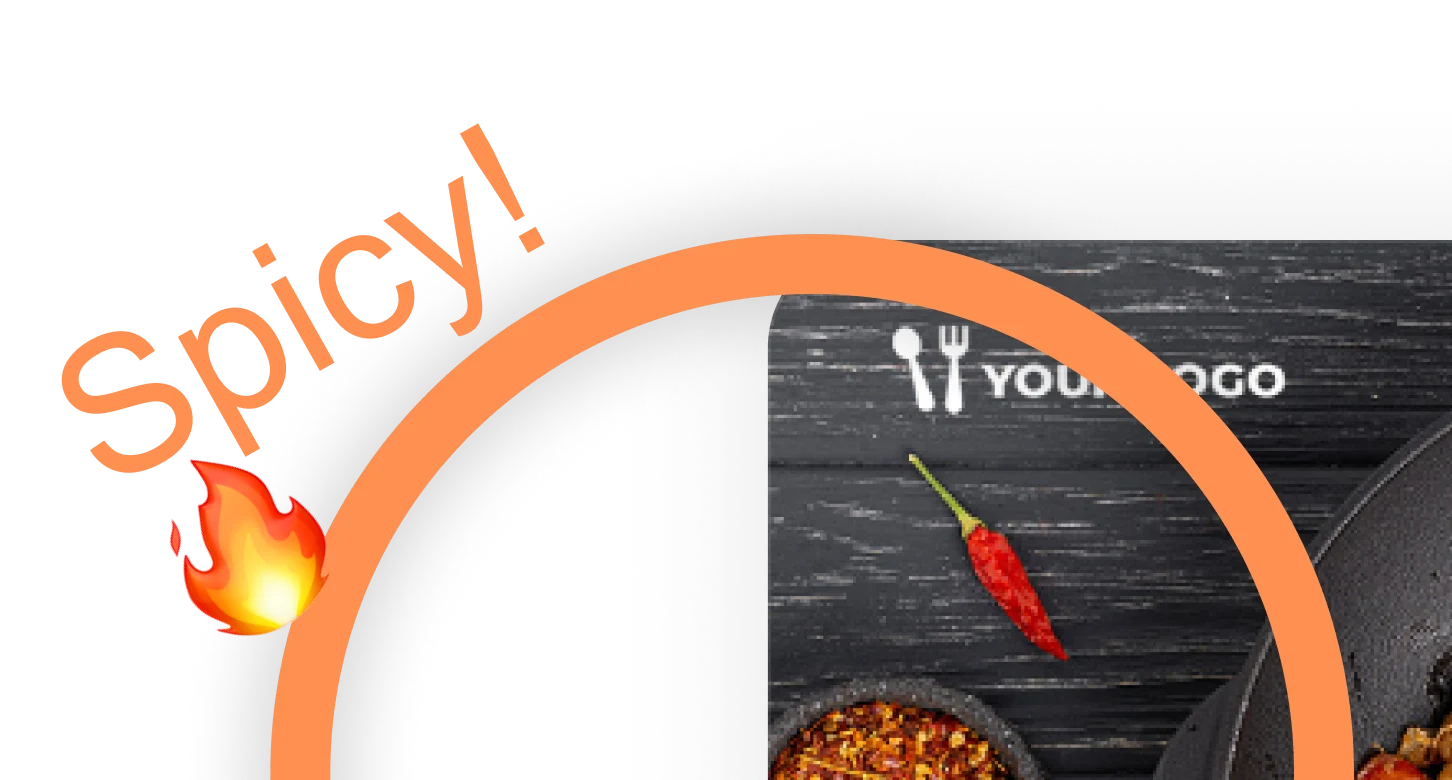
Stay Organized
Create mood boards, make relevant folders and keep your dashboard organized. Everybody loves some structure in their visual library!
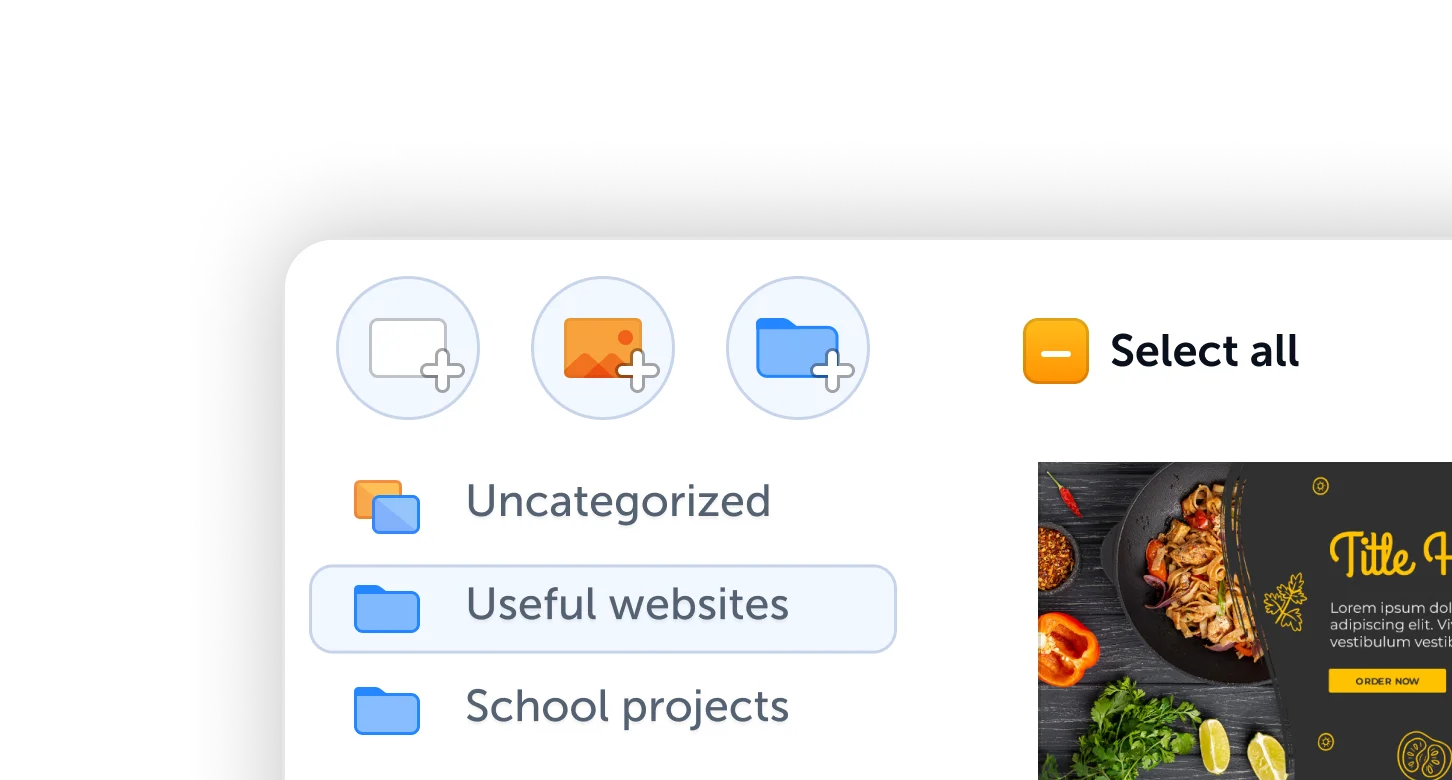
Web Annotation
Need to add some extra information to a webpage to get your point across easier? If you need arrows, highlights, text, comments, blur or anything else - we have you covered.
Annotating tools for different websites and software can be crucial in any team workflow. Think software or website use tutorials, guides, error or bug fixes and much more.
ScreenClip tool makes it easy to communicate with your team, clients or anyone online. Take a screenshot, add more info and share it online. It's that simple!
Annotate Web Pages
With ScreenClip (plus Chrome extension), anyone can capture screenshots of any web page and improve them with beautiful annotations. There are three types of web screenshots that can be taken:
- Section web capture (use our tool to select web area you want to capture)
- Tab capture (capture everything you currently see in your browser)
- Scrolling capture (capture whole web page from top to bottom, even if you can't see it)
These different web capture techniques can come in handy in different scenarios when working with websites, blogs, web design, UI/UX design or any other area where you need to explain your screenshots to others.
Annotate Websites
Website annotation for teams is a need that saves time for everyone involved. If your team or your clients have to provide or give feedback regarding any aspect of a website, you will need ScreenClip for faster visual communication.
With ScreenClip you can:
- Show developers bugs on a website
- Show designers how to improve a website
- Show writers or virtual assistants how to use a website
- Create website guides, tutorials or any other instructional screenshot images
Add Explanatory Notes to Webpages
Using web capture to capture webpages comes hand in hand with your ability to add more information to your screenshots.
Because you can capture a whole web page scrolling screenshot, you can annotate any part of it. This means you can use ScreenClip annotation tools to:
- Draw, add arrows or shapes
- Add notes or place comment marker chats
- Blur web capture areas to hide sensitive information
- Export web capture as image, link or HTML
Try ScreenClip for FREE!
ScreenClip is free to use online tool - give it a spin!
Chrome Web Page Annotation
If you have chrome ScreenClip extension you can capture sections, scrolling screenshots of whole pages or do visible tab captures directly from your browser. This makes it easy for all professionals to communicate visually about any website.
ScreenClip is used by many professionals working on different website tasks like:
- Content writers and editors
- Web developers (backend or frontend)
- Web and UI/UX designers
- Graphic designers
- Project managers and entrepreneurs