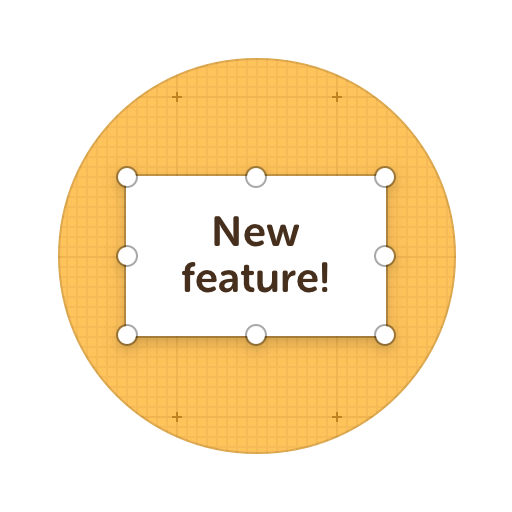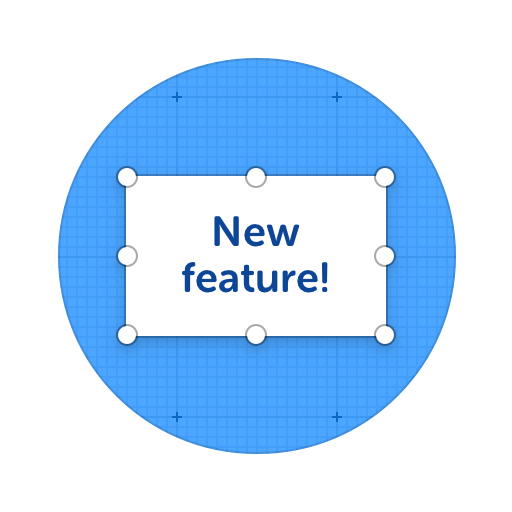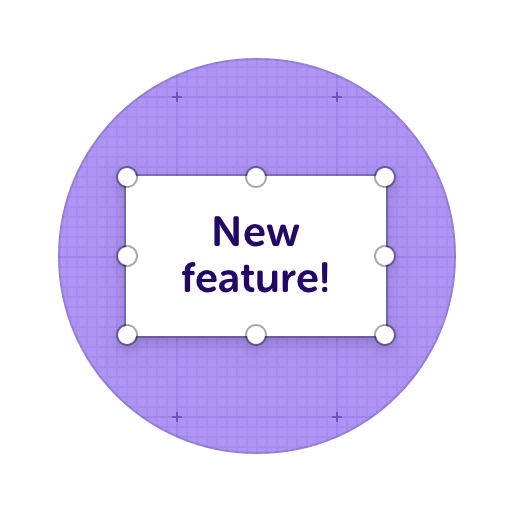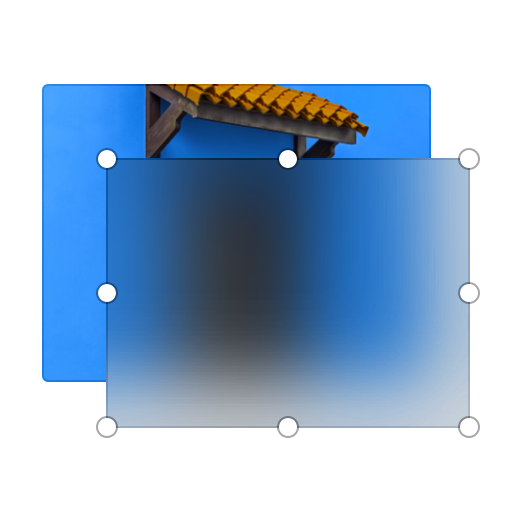Send Screenshot Links to Anyone
Upload an image or capture a screenshot to ScreenClip and send it as a hyperlink to anyone. Your screenshot link will be online and anyone (including you) will be able to open your annotated screenshot from any device, browser or platform!
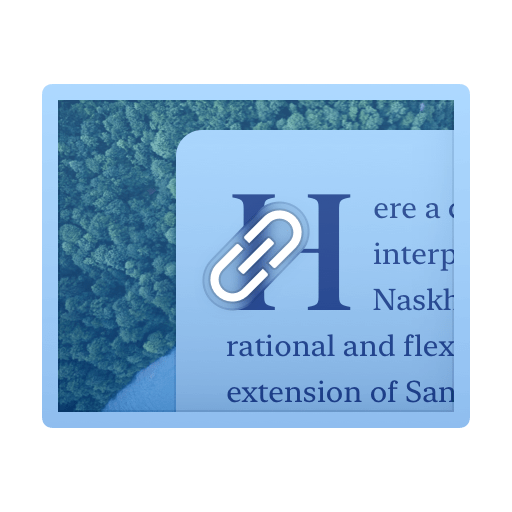
Here's what you can do with ScreenClip!
What You Can do With Your Screenshot Link?
Simple screenshot and image sharing tool. Add image or screenshot and turn it into a link, then share it!
Online Collaboration Tools
ScreenClip is your free screenshot capture, image editing and online feedback tool!
Screen Capture Online
When being used together with our chrome extension, ScreenClip allows you to take screenshots, web capture pages, and share your screen captures online. No more sending screenshots as files, share a link to your capture and collaborate inside it!
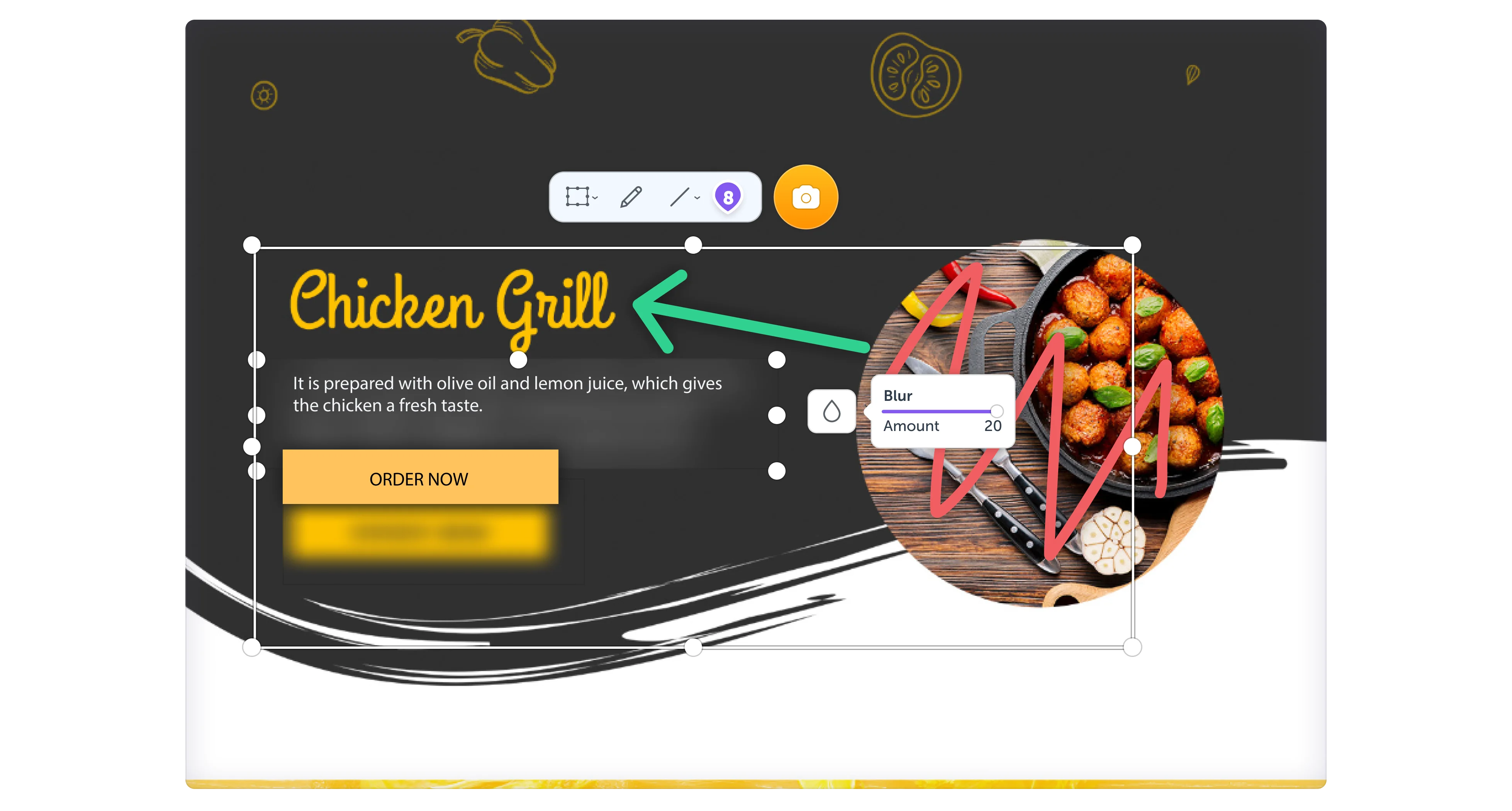
Team Screenshot Software
Take screenshots using ScreenClip. Then edit and share them with anyone! You can take screenshots of only a section, the visible part, or even the entire page, so anything can be turned into an online screenshot that you can share with everyone!
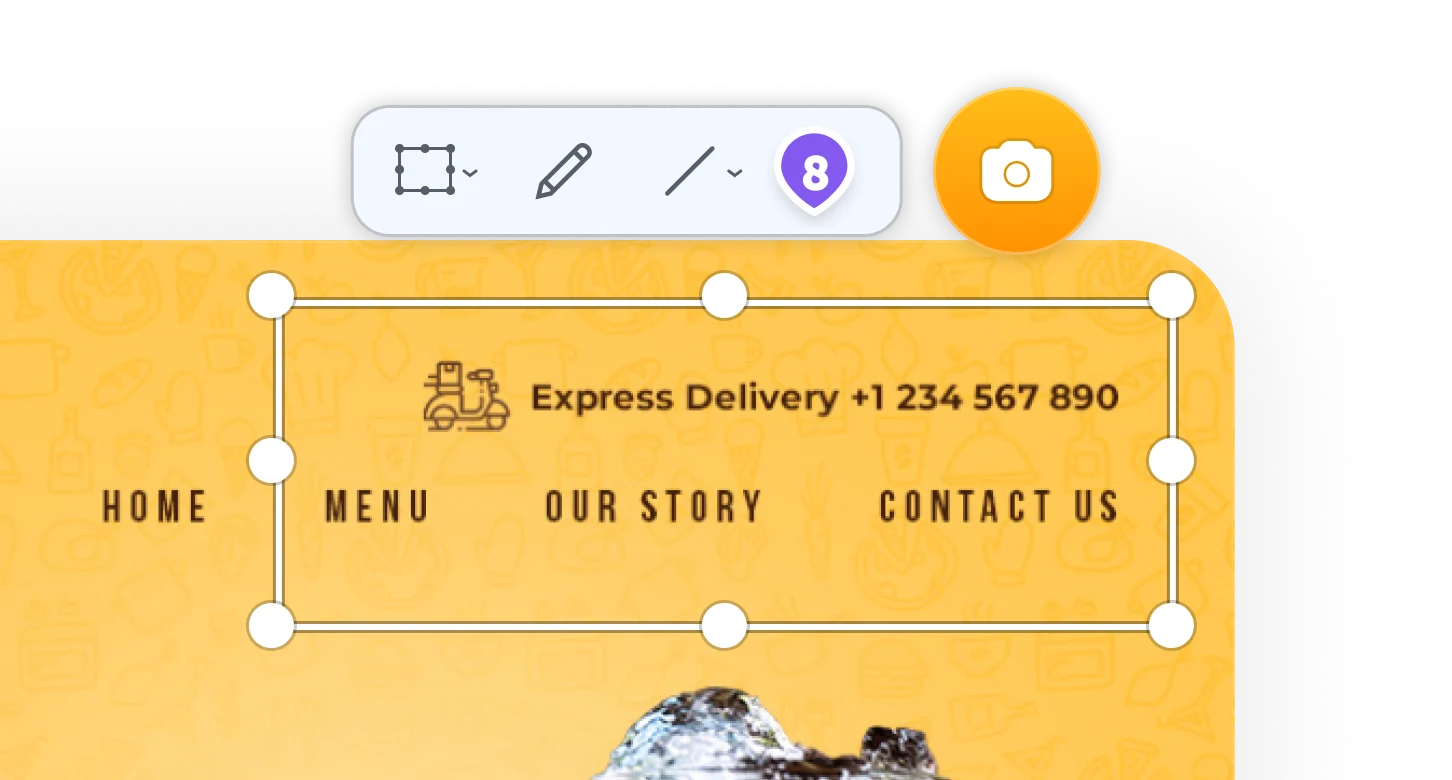
Online Annotation Tool
ScreenClip set of annotation tools allows you to annotate websites, images, design work, school assignments, and much much more! Furthermore, you can immediately share your annotation with your team, friends, students or family.
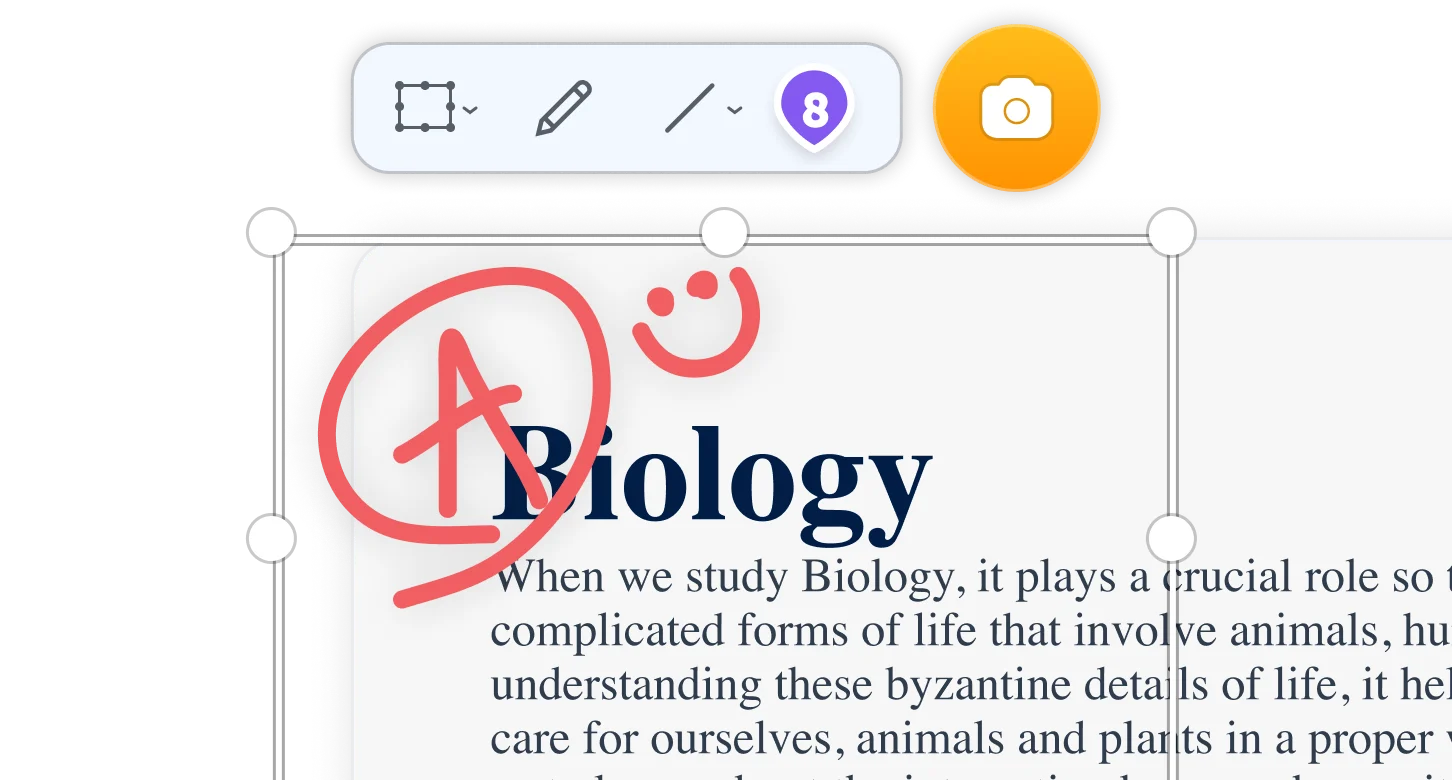
Screen Capture Edit for Screenshots
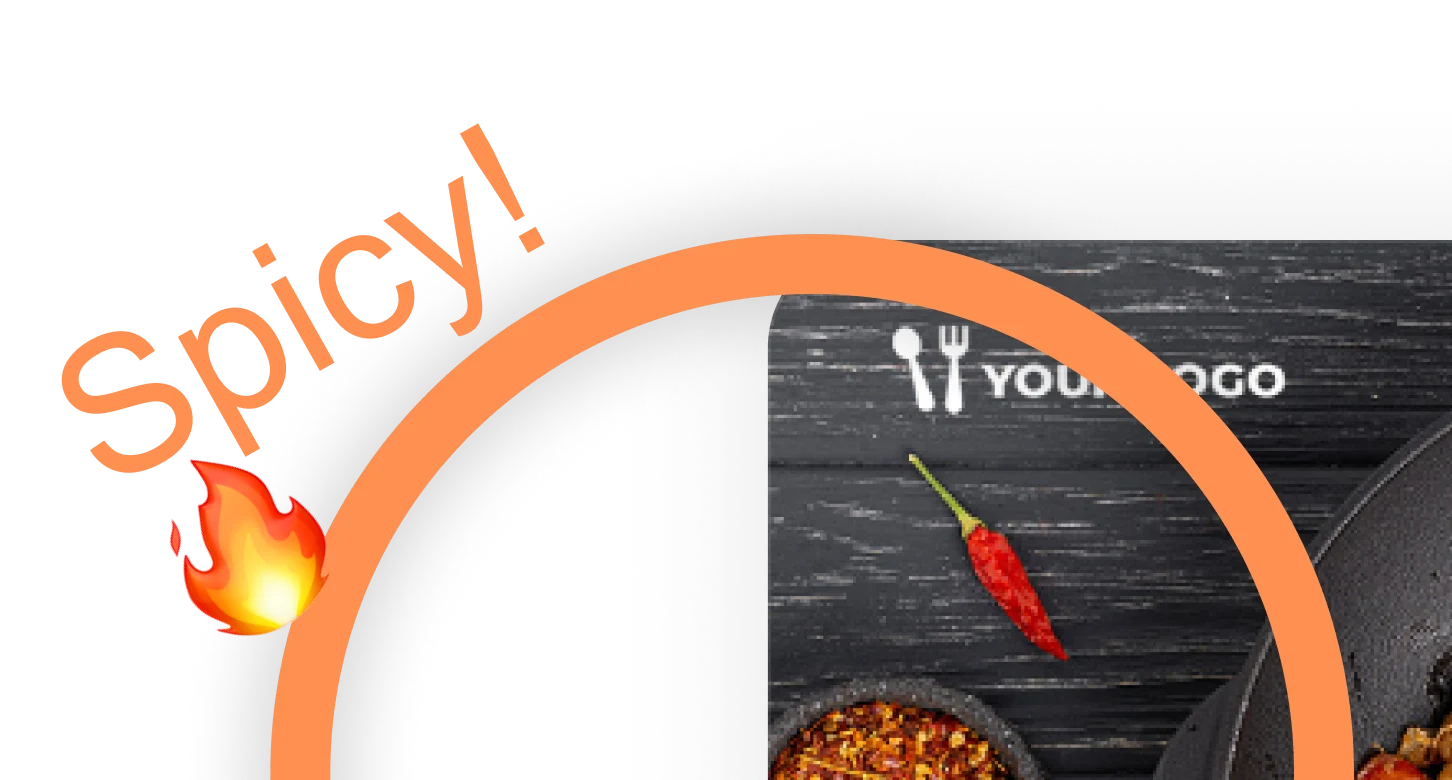
Stay Organized
Create mood boards, make relevant folders and keep your dashboard organized. Everybody loves some structure in their visual library!
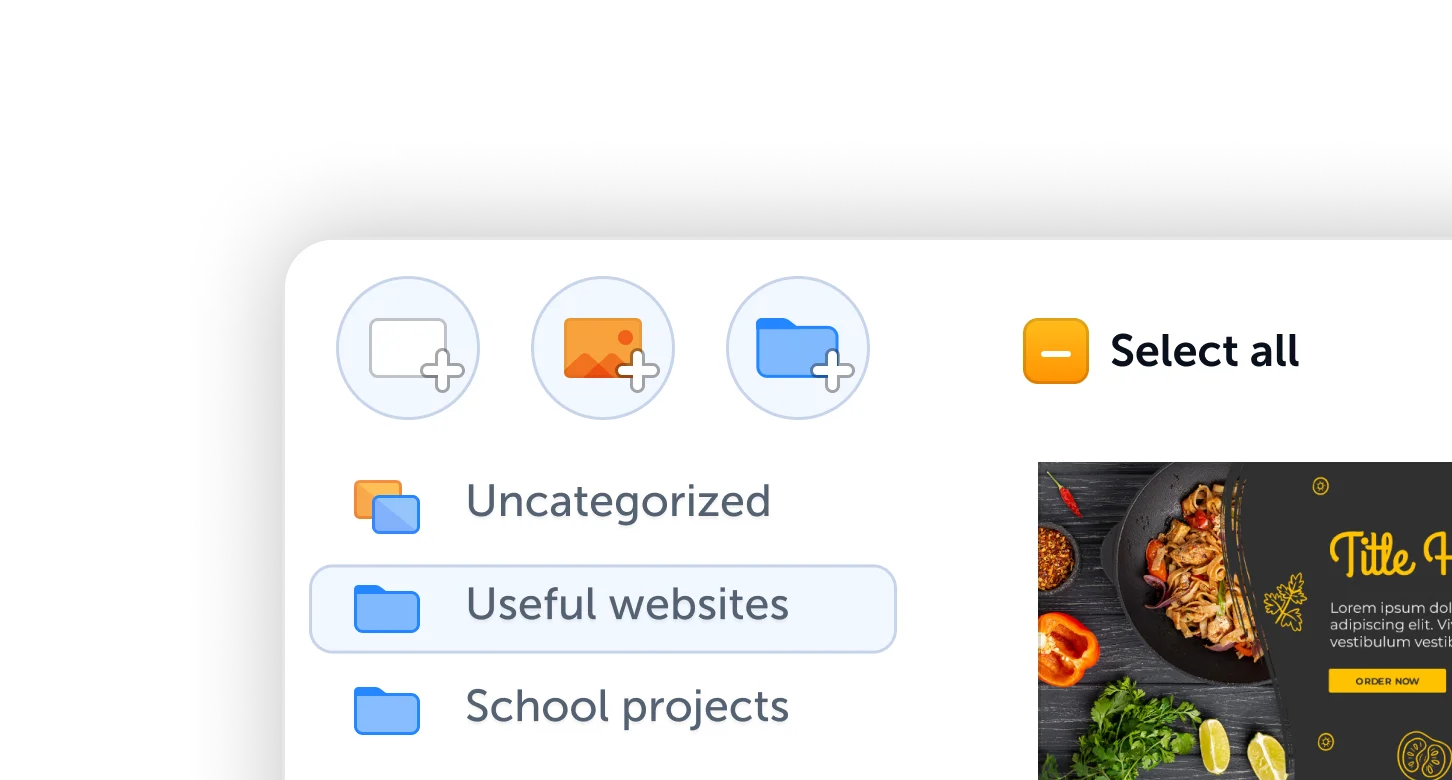
Share Screenshot as a Link
After you install our snipping tool Chrome extension - it automatically connects with your ScreenClip account. This allows you to turn anything into a live online screenshot link. Furthermore, if you capture a part of any website page, the URL where the screenshot has been taken is recorded and can be accessed via ScreenClip file anytime later on.
Share screenshots you take with ScreenClip with anyone online.
How to Create a Screenshot Link?
Using ScreenClip to take a screenshot and turn it into a active link is super easy. Here's the simple steps you have to take to turn any screen capture into a working screenshot link that you can share with anyone:
- Install, and open ScreenClip Chrome extension
- Make sure you are logged in to your ScreenClip account (you don't need to do this if you already logged in once)
- Choose screenshot type (entire page, visible part of your entire screen or selected section with our snipping tool)
- Capture screenshot
- Add extra info (text, arrows, comments etc.)
- Open ScreenClip Chrome extension again
- Press on Copy Clip's URL or choose other sharing method
- Paste link anywhere you want!
Online Screenshot Link
Screen grab any visual information and share it with the world. ScreenClip app allows anyone to share, edit and communicate inside screenshots online. Each image inside your ScreenClip clip library has its own active screenshot link that can be accessed by anyone (unless you set it as private).
Use our screen capture tool and share online screenshot links to:
- Chat apps
- Social media
- Work platforms
- Your website or blog
- Anywhere where hyperlink, HTML embed, BB code or images are supported
Try ScreenClip for FREE!
ScreenClip is free to use online tool - give it a spin!
Link to Screenshot
Sharing your screenshot capture as an image might be easy, but it limits what others can do with that screenshot. Furthermore, in most cases you might want to add more information to your screenshot.
With ScreenClip, you can add text, notes, arrows, shapes, blur or even open multiple live chats as comment sections. Best part? All of it is live, so others can reply back or add even more information to any screenshot you share online (if they have a ScreenClip account).
Furthermore, you can store all your data on your personal Google Drive if you want to - just connect your ScreenClip account to your Drive account in a matter of seconds!
Screen Capture to URL
What can you capture as a screenshot and share online with others? Here's a few things you can screen capture with ScreenClip and share as a live link:
- Entire full screen screenshot capture
- Part of your screen
- Scrolling screenshot of whole web page
- UI/UX elements of any web page
- Visible part of any web page
- Images and anything else you can take a screenshot of
Online Screenshot Storage
ScreenClip allows you to store multiple screenshots online that can be accessed from your dashboard. Also each screenshot you store on your ScreenClip account can be turned into an active online link that will be accessible by anyone until you decide to delete it from your workspace.
Screenshots captured and annotated using ScreenClip web app and Chrome extension can be also organized with folders that you can easily create on your own. Simple to use solution for screenshot online functionality, yet so powerful!