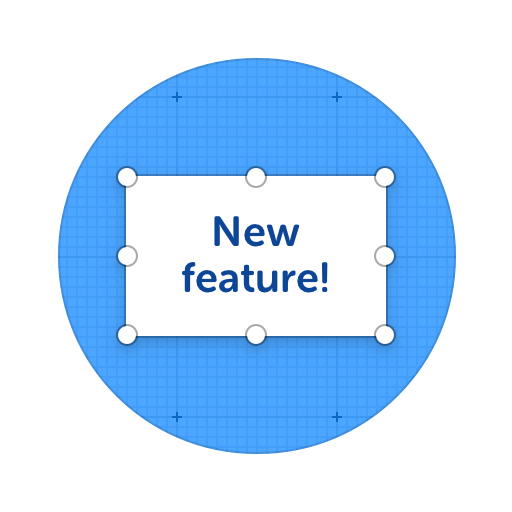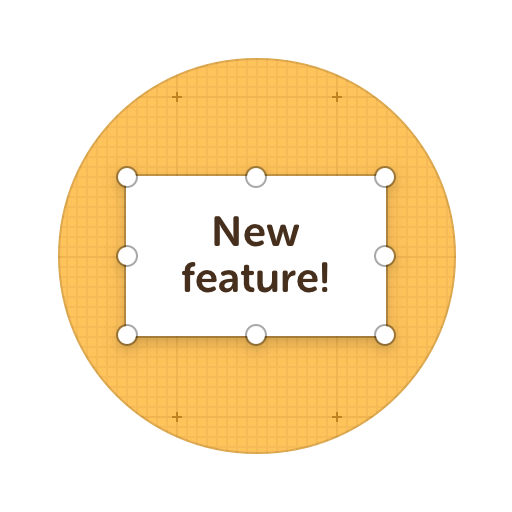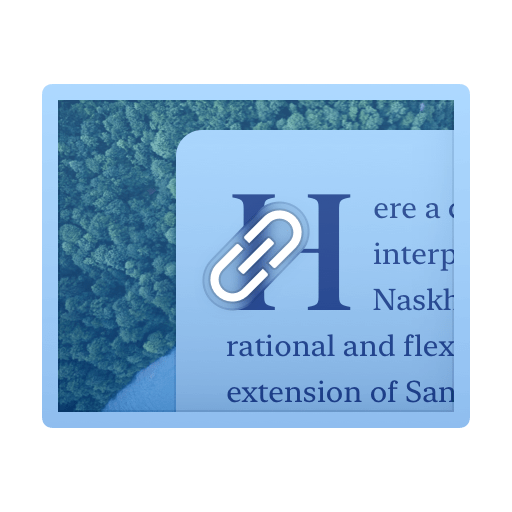Screen Capture Tools
Need a screen capture, snipping tool, or screenshot tool with collaboration functionality? ScreenClip and ScreenClip combo are what you need!
Everything you will screen capture using the ScreenClip Chrome extension will create a screenshot link that can be used by as many people as you want. Great online screen capture annotation toolset for everyone!

Here's what you can do with ScreenClip!
Capture Screenshots, Web Pages and More!
ScreeClip is a Chrome web capture tool that allows you capture any information from the web and store it in your personal database. Use folders and set sharing rules so you and your team can brainstorm and use moodboards for your next big project!
Other things you can use ScreenClip for...
Visual Online Collaboration Tools
ScreenClip is your go to screenshot, image editing and online feedback tool!
Screen Capture Edit for Screenshots
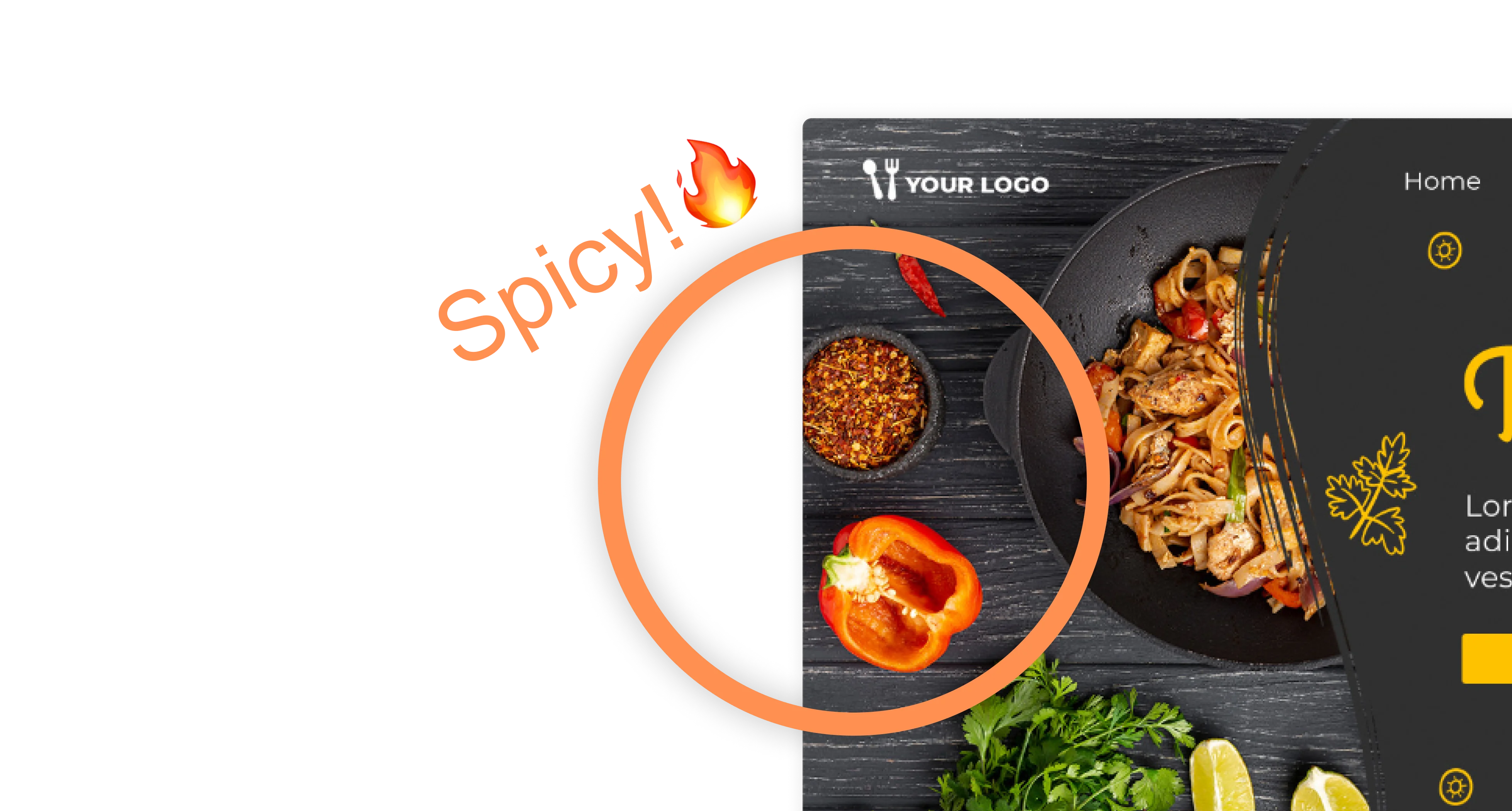
Team Screenshot Software
Take screenshots using ScreenClip. Then edit and share them with anyone! You can take screenshots of only a section, the visible part, or even the entire page, so anything can be turned into an online screenshot that you can share with everyone!
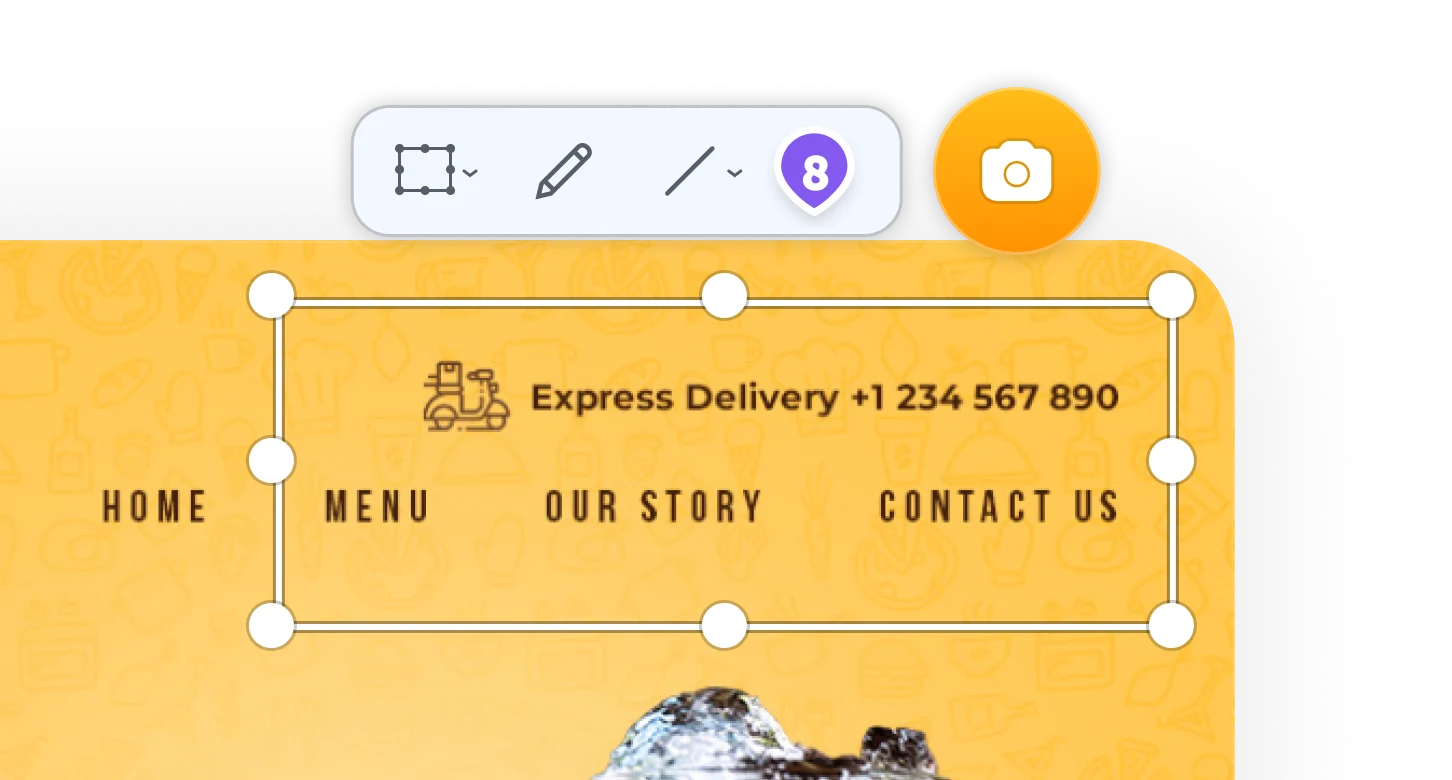
Online Annotation Tool
ScreenClip set of annotation tools allows you to annotate websites, images, design work, school assignments, and much much more! Furthermore, you can immediately share your annotation with your team, friends, students or family.
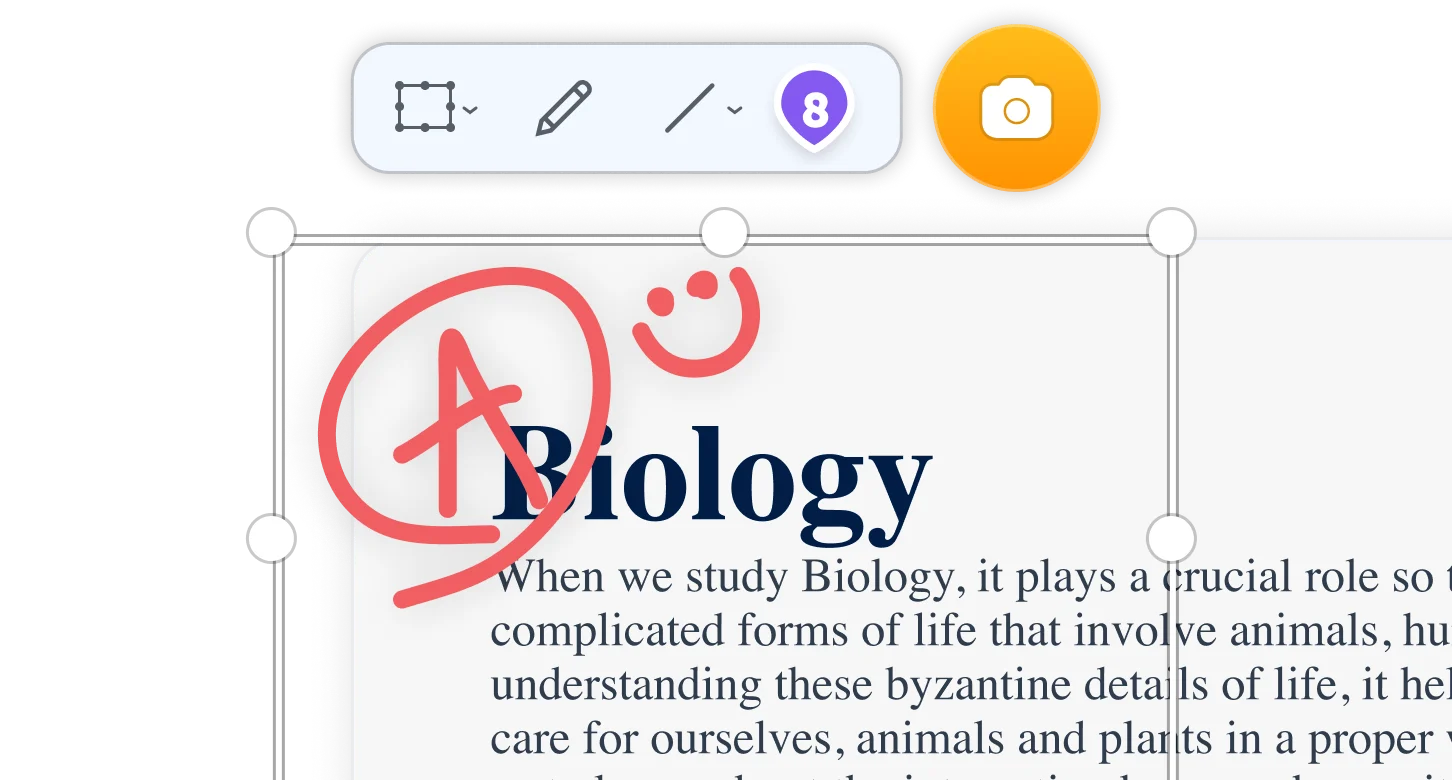
Stay Organized
Create mood boards, make relevant folders and keep your dashboard organized. Everybody loves some structure in their visual library!
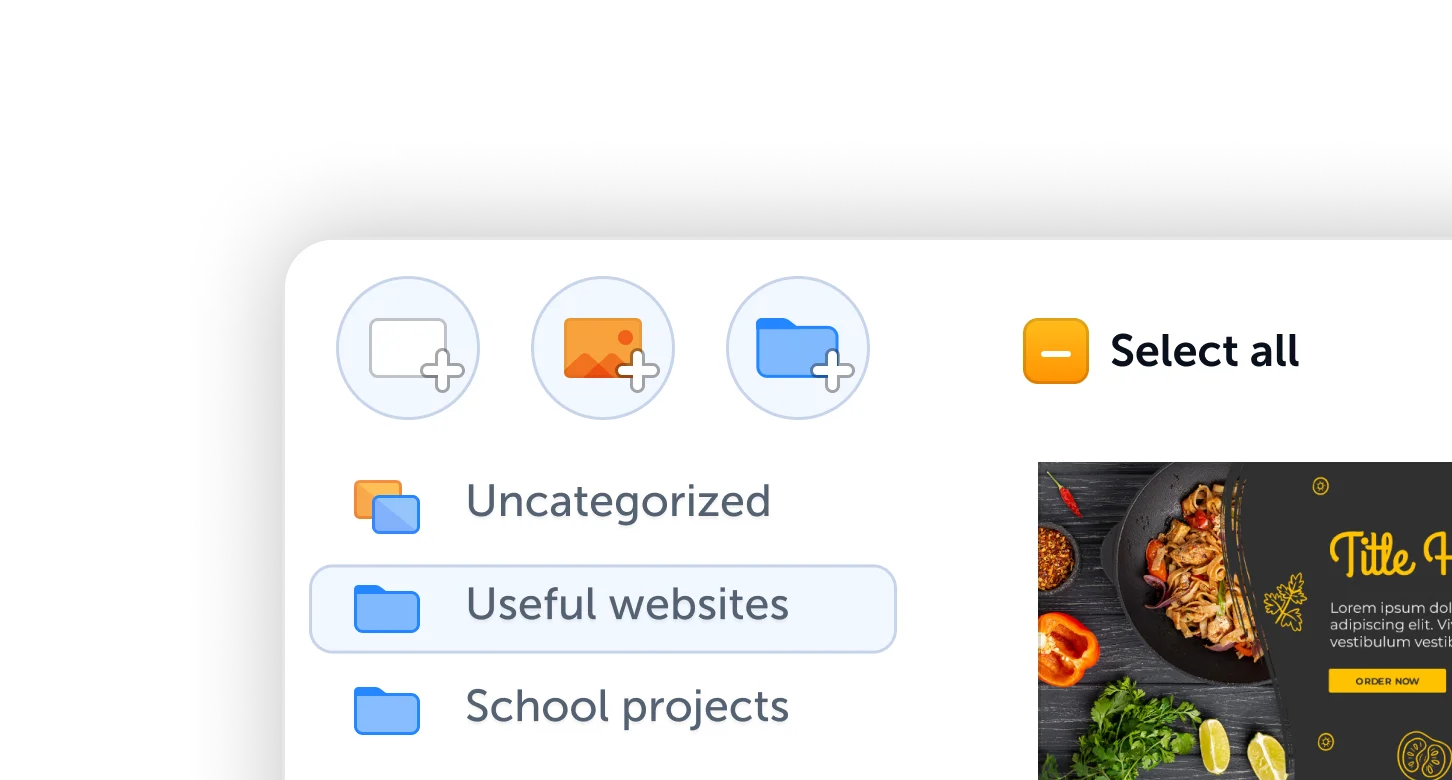
Share Your Ideas
When it's easier to show it than to explain it, the ScreenClip visual collaboration platform saves teams and their clients precious time. Give and receive visual feedback online with our collaboration toolset!
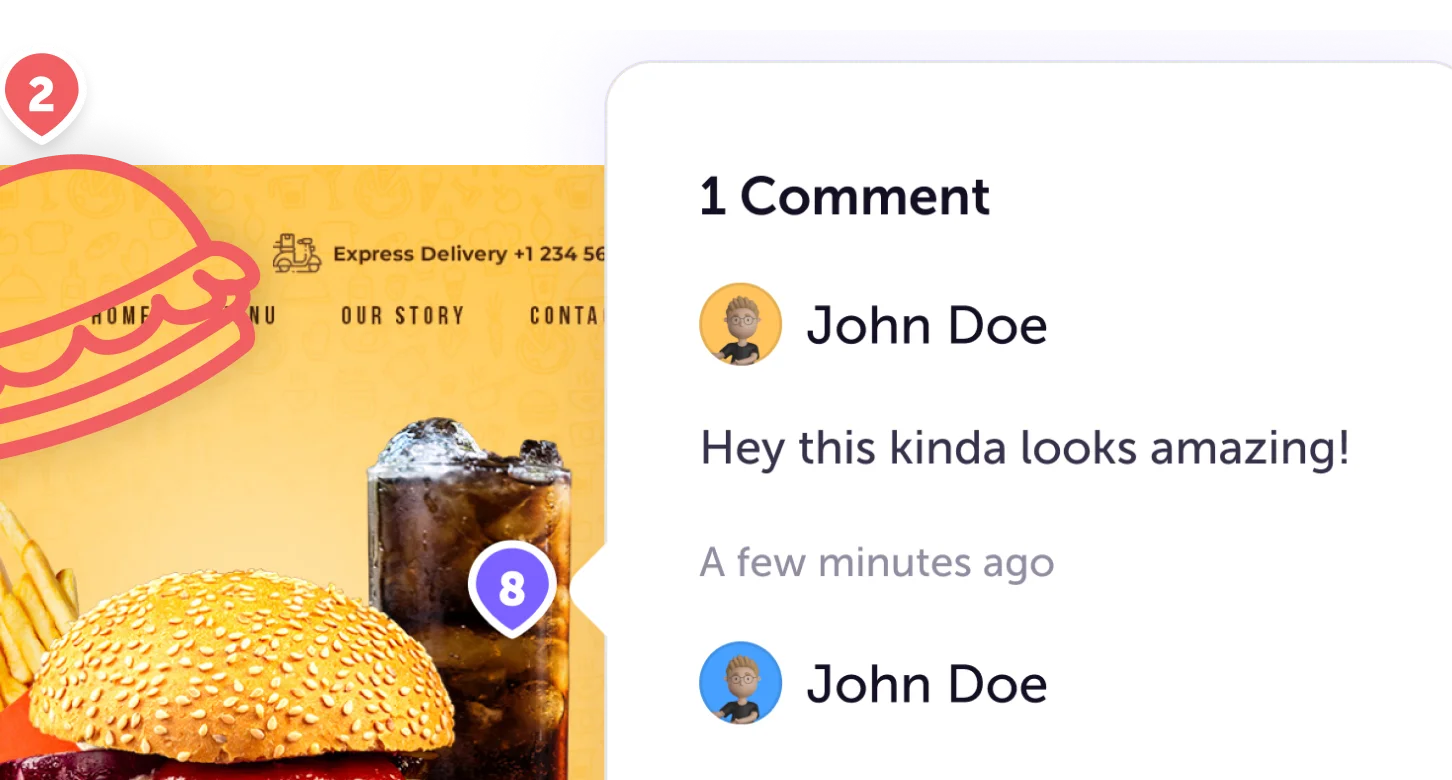
Take and Share Screenshots Online
Our set of screen capture utility tools allows everyone to edit their screenshots before sharing them with their team, friends or family online. It's as simple as take screenshot, edit screenshot and share the live link with anyone.
Screen Capture Sharing Tools
After you shared your screenshot with anyone online, they will be able to make changes to it. What can you and others do to their screenshots using ScreenClip? Here's a few examples:
- Highlight areas with shapes (circle, triangle, square etc.)
- Blur or hide areas of your screenshot
- Open chat threads and use comments to communicate with others
- Export screenshot into different formats like HTML, image, BB Code and more
Image Screen Capture Online
ScreenClip offers a neat direct connection to our chrome extension, which means every screenshot you take on Chrome will automatically become an active link in your ScreenClip account. Because ScreenClip has a neat Chrome Extension this means the Mac iOS and Windows users can benefit from this online image capture software.
Customize Screenshots
Need different tools to improve your screenshots? Think adding text, arrows, comments and any other information that makes it easier to put your point across.
You can also import more images to your screenshots, which makes it easier to share important information with your team in a single link or image file, instead of sending multiple screenshots.
Print Screen Reimagined
Forget using Print Screen button on your Microsoft Windows pc and then drawing with paint to edit your screen shot. The future of print screen utility is here.
ScreenClip screenshots stay online and can be edited later if you need to change any information in your captured explanation.
Screen Grab of the Future
Grabbing whole or part of your screen has never been easier. Your captured visual content is easy to share with your team, clients, students or anyone else who might need access to your screenshot annotation.
Best part? ScreenClip can capture scrolling screenshots.
Scrolling Screenshots
When using ScreenClip to capture scrolling screenshots you will be able to capture screen contents that is hidden from the viewer. Scrolling screenshot capture is a perfect tool when you need to capture entire webpage, browser window or document.
Try ScreenClip for FREE!
ScreenClip is free to use online tool - give it a spin!
Capture Images
Looking for the best screenshot tool to capture images? Our image capture utility allows you turn anything into a shareable image link. You can always convert your links into actual image files, HTML embed code and other different online or offline formats.
Capture Screenshots
With our screenshotting toolset you can capture 3 different types of screenshots:
- Full screen capture (entire screen)
- Scrolling page capture (even the unseeable part below)
- Section capture (for more specific screenshots)
Website Capture
Most people don't know what they can capture when they need a screenshot from any online website. Here's a few things you can do with ScreenClip web capture tool:
- Full page screen capture
- Web section screen capture
- Web UI/UX element screen capture
- Scrolling screenshot of web page
- Tab screen capture