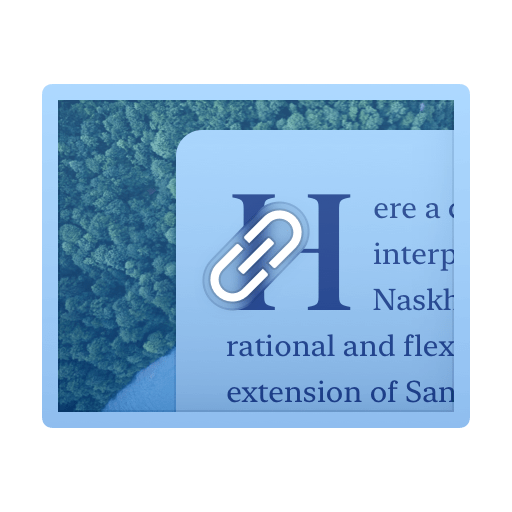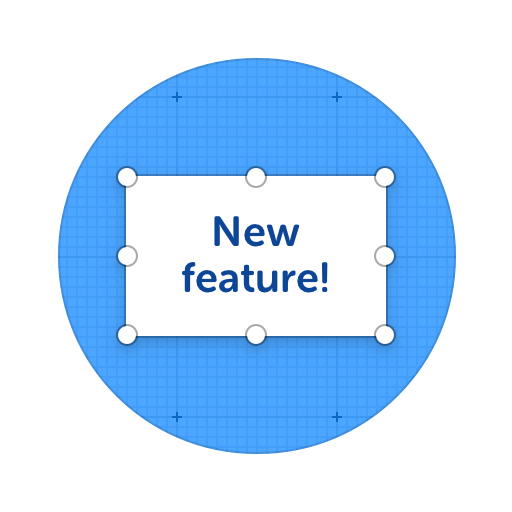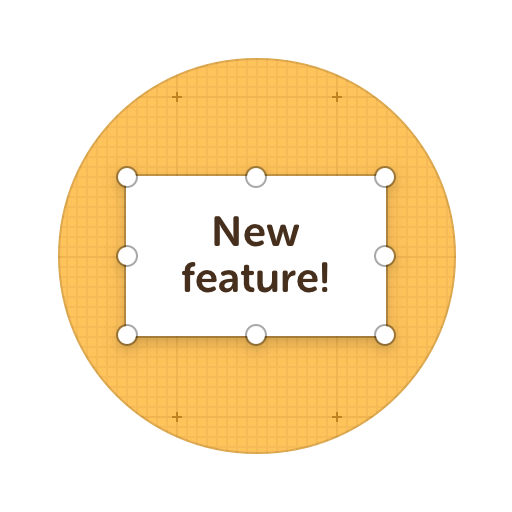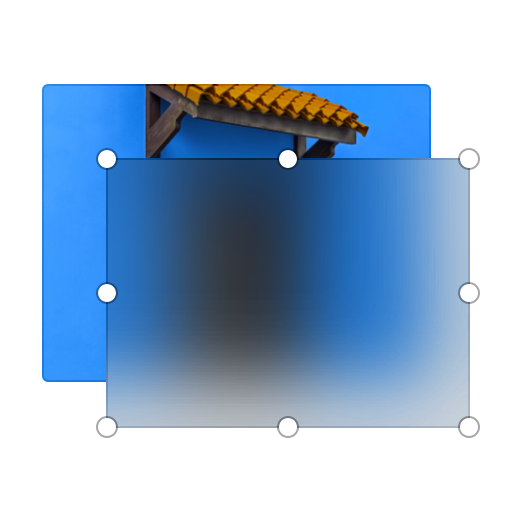Screenshot Tools
Looking for an easy way to share, edit and store your screenshots online?
ScreenClip screenshot taking, sharing, and live commenting toolset has been specially designed for those who want to share their screenshots as links with anyone online!
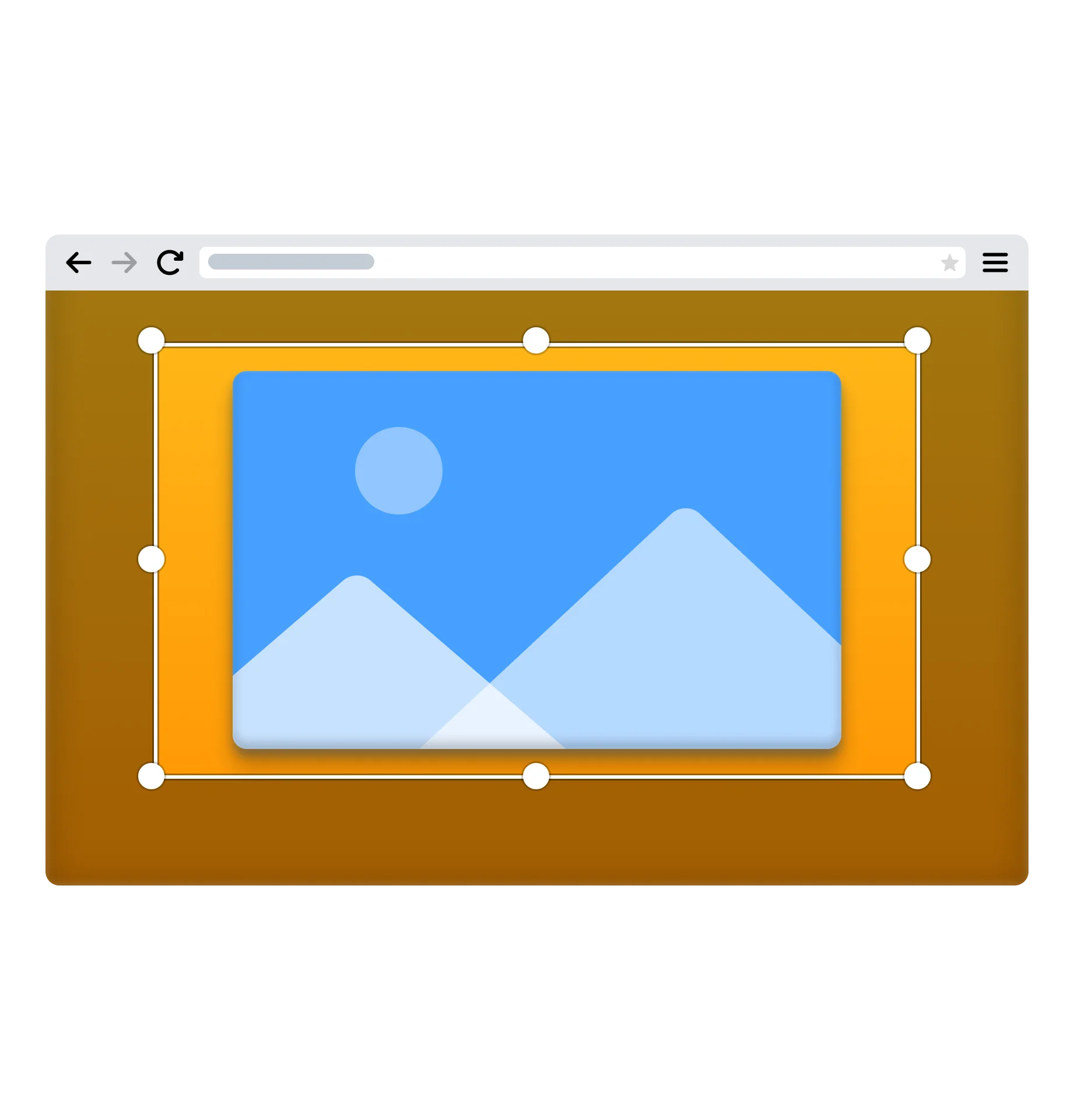
Here's what you can do with ScreenClip!
Online Screenshot Sharing and Collaboration
ScreenClip is your all in one screenshot taking tool that allows you edit screenshots before sharing them. Use all the editing and annotation tools, or work with your team in the same screenshot. You can even use screenshot comment feature to make feedback loops faster and easier!
Other things you can use ScreenClip for...
Visual Online Collaboration Tools
ScreenClip is your go to screenshot, image editing and online feedback tool!
Screen Capture Edit for Screenshots
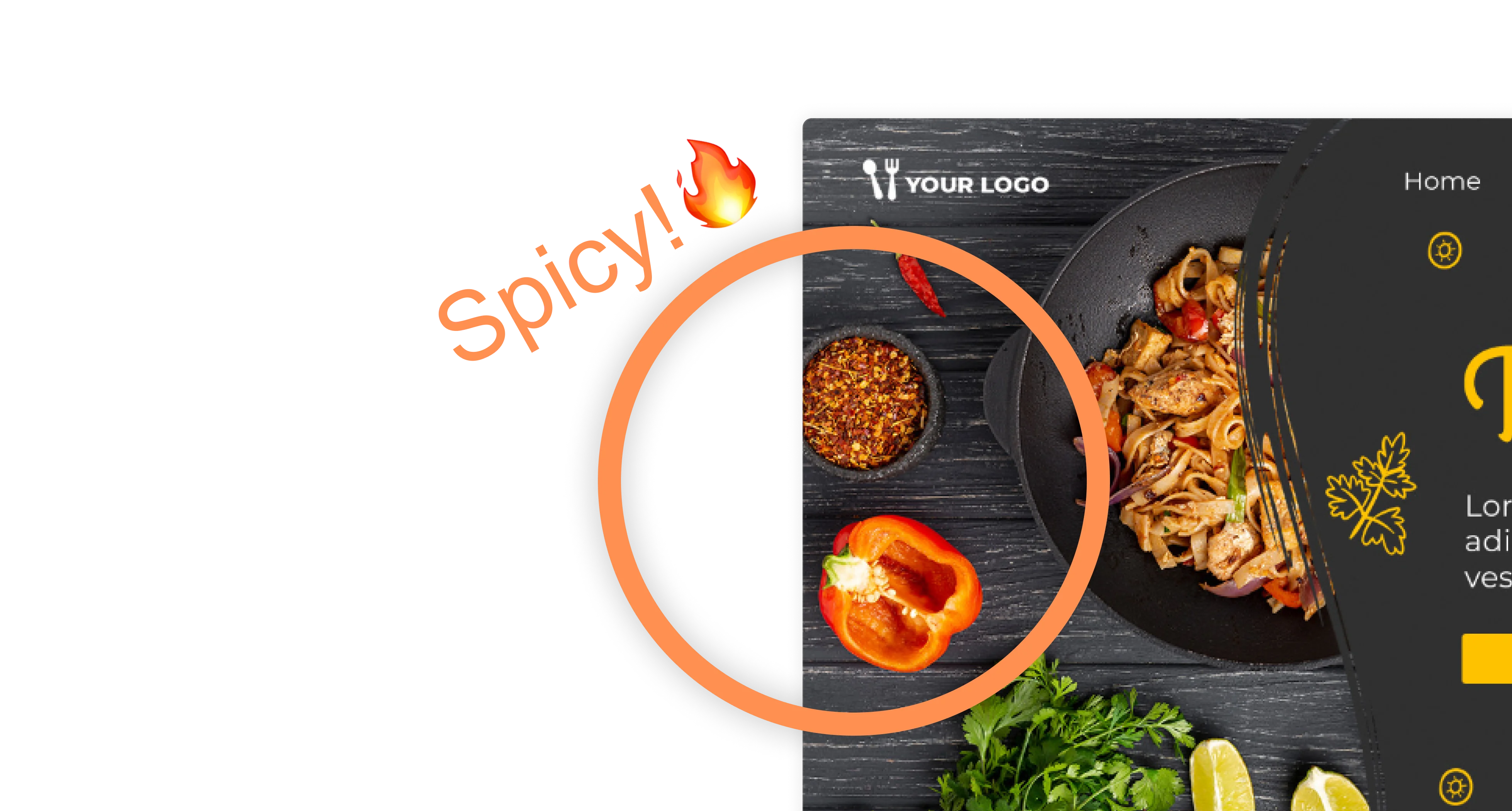
Screen Capture Online
When being used together with our chrome extension, ScreenClip allows you to take screenshots, web capture pages, and share your screen captures online. No more sending screenshots as files, share a link to your capture and collaborate inside it!
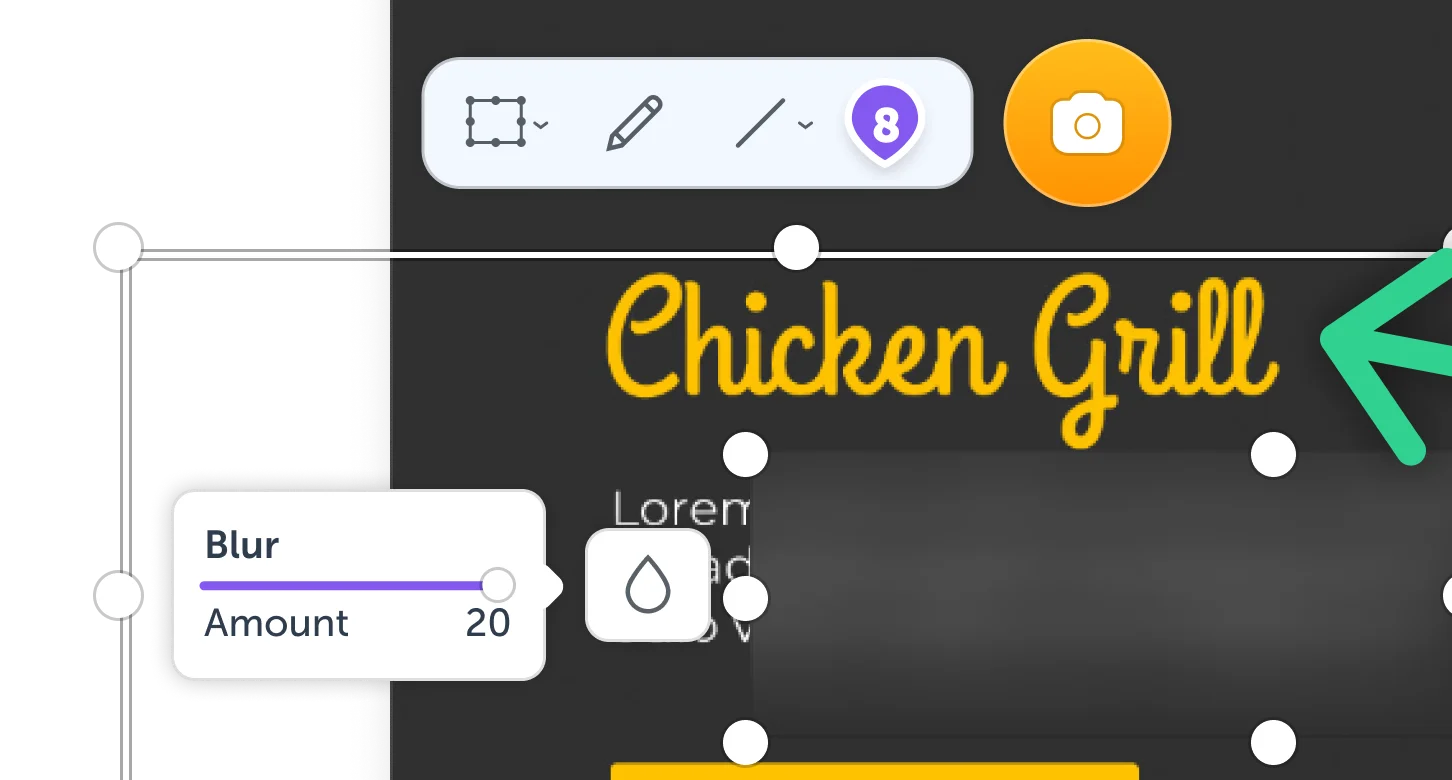
Online Annotation Tool
ScreenClip set of annotation tools allows you to annotate websites, images, design work, school assignments, and much much more! Furthermore, you can immediately share your annotation with your team, friends, students or family.
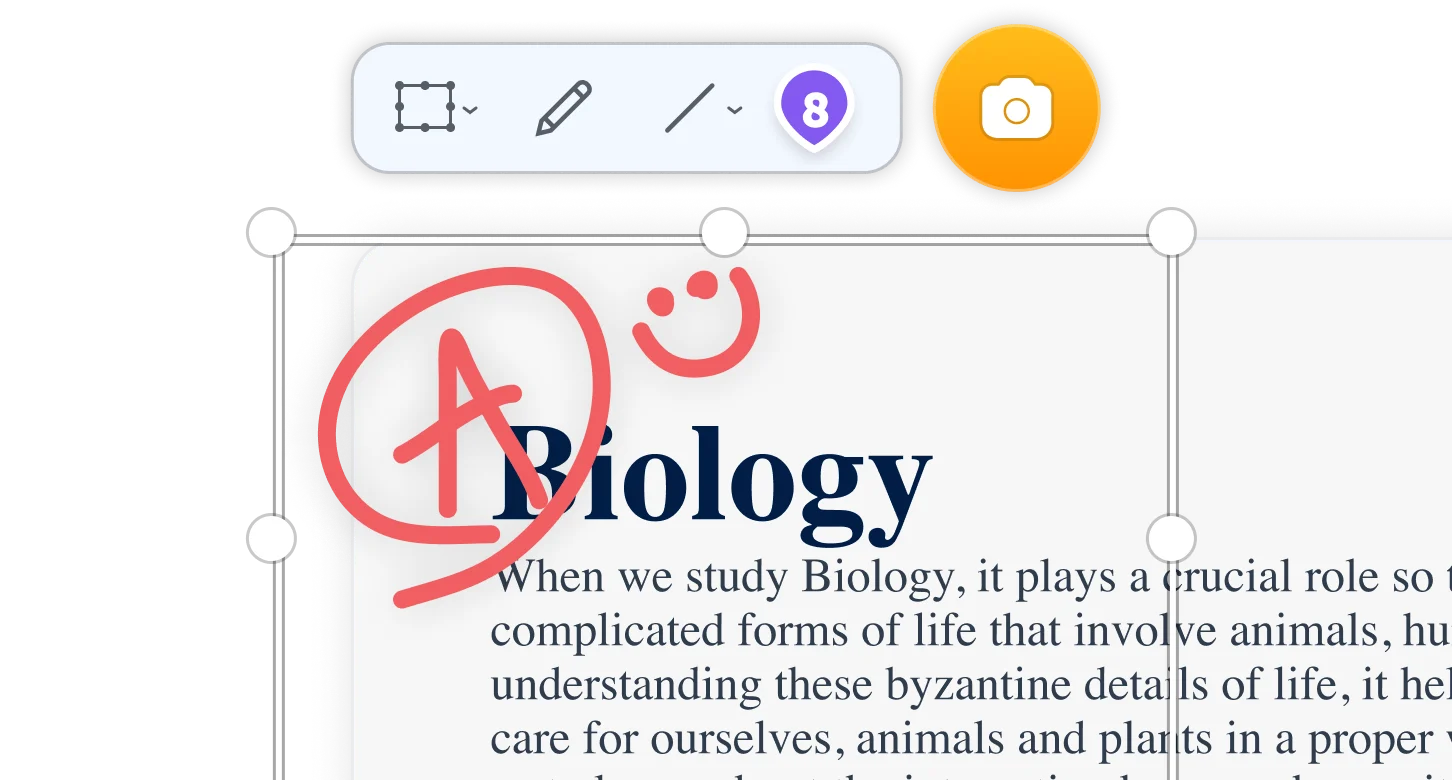
Stay Organized
Create mood boards, make relevant folders and keep your dashboard organized. Everybody loves some structure in their visual library!
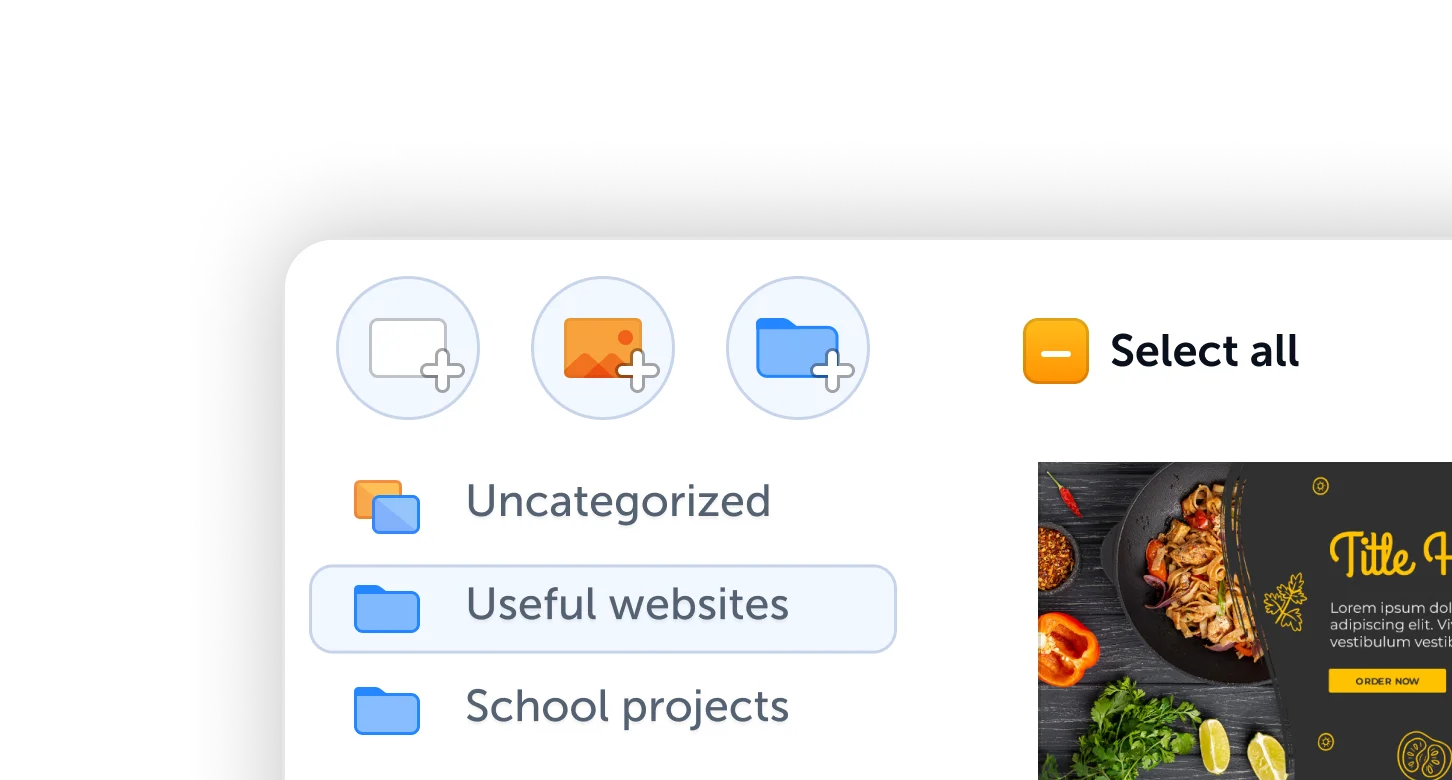
Share Your Ideas
When it's easier to show it than to explain it, the ScreenClip visual collaboration platform saves teams and their clients precious time. Give and receive visual feedback online with our collaboration toolset!
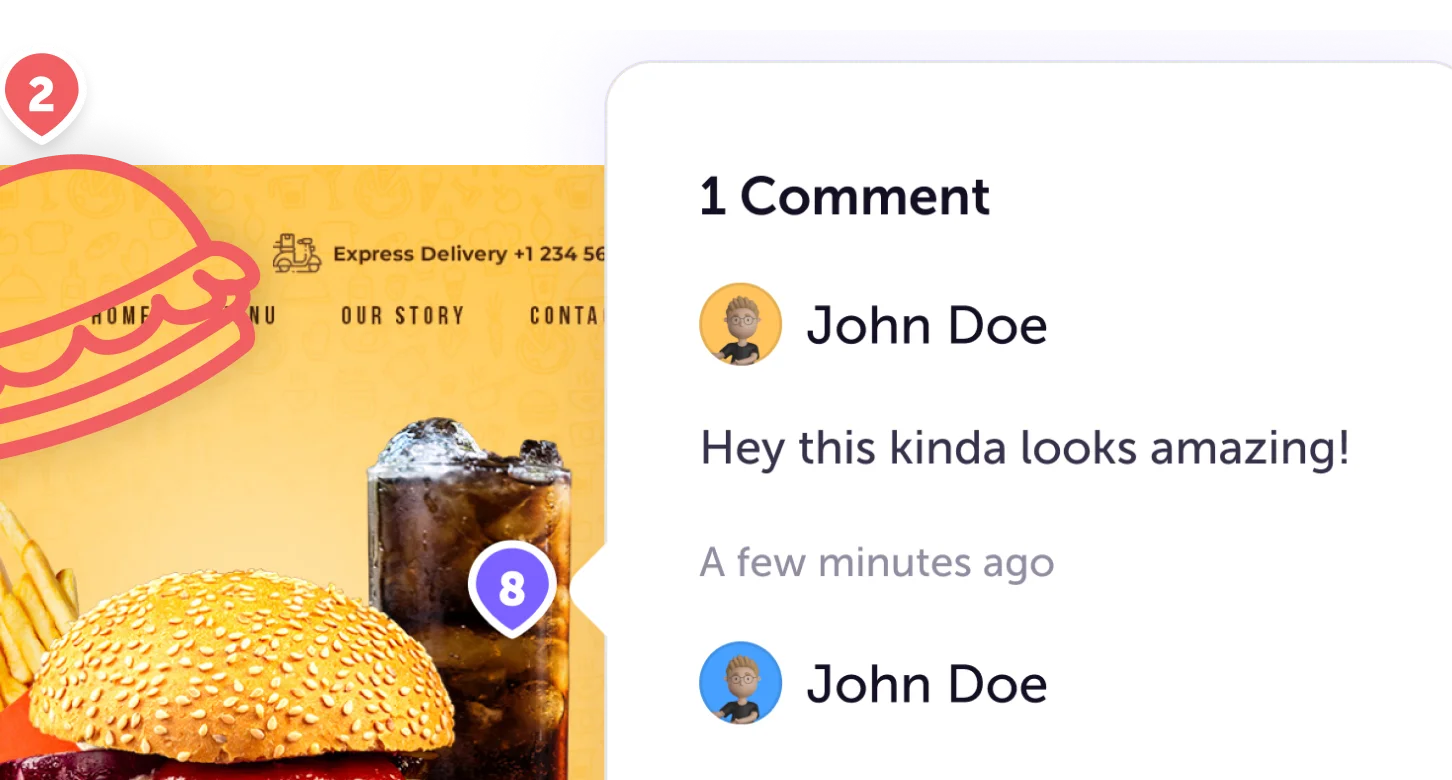
Online Screenshot Editor
Looking for a way to take and edit screenshots online? You are in the right place!
ScreenClip toolset allows everyone to take screenshots directly from their Chrome Browser, annotate or add information while taking the screenshot and share it with the world.
Best part? Your screenshots will be actually online! This means other will be able to edit, comment, add text and communicate with you directly in your web screenshot. Don't want others to change anything? Make your screenshot private before sharing it with others!
Take Online Screenshots
Our Google Chrome extension has everything you need to take screenshots and turn them into online links in a matter of seconds. Best part? All screenshots taken with ScreenClip can be copied to your clipboard as:
- Image file (or copy image to clipboard)
- HTML Code Embed
- BB Code
- Short URL
- Named URL
- Live ScreenClip URL
ScreenClip are seamlessly integrated, so you can add annotations, text, comments and other information while taking your screenshot. This way, the screenshot you share will already have all the extra information you wanted to add in the first place.
Share Screenshots Online
Sharing high quality screenshots can take up a lot of space on your PC or Mac. We all know where the biggest folder in our computer is... It's called Downloads, isn't it?
If you want to get rid of storing unnecessary files that you can't edit anyways on your hard drive and want to access or edit your shortcuts later, you need ScreenClip and our Chrome extension.
Your captured screenshot will be stored online and you can share it right away, edit it later and share again. Organizing is made easy with online shortcut folders and easy deletion process.
Wondering what what kind of formats you can use when sharing your Screenshots? Here's a quick look trough of the most important use cases for our screenshot tool.
Screenshot to Link
That's what screenshots online means, right? No more print screen, pasting to paint, digging through hard drive folders to find the file and sending them as an email attachment. Future is here and everything can move faster than that!
Use our snipping tool or scrolling screenshot functionality, capture, add annotations, text, arrows, shapes, comments and more. Then? Share your screenshot as a link! It's that simple.
Screenshot to HTML Embed
Looking for a way to turn any screenshot or web capture into an annotated embed on your website? There are many use cases where embedding HTML screenshot onto a web page can be handy.
ScreenClip generates HTML for screenshots so you can publish your screenshots online. Anywhere where you can paste in an HTML code, you will be able to use your online HTML screenshot.
Save Screenshots on Google Drive
Our ScreenClip and Google Drive integration allows you to store your screenshots in your own GSuite account. In many cases, this also means that you can access them through your File Explorer.
Those who prefer to store their snips, clips, images and screenshots in the cloud - can do so freely!
Best part about storing your screenshots in Google Drive? They can be accessed from multiple devices like your phone, tablet or other hardware. This makes it easy to share files between your computer and mobile device (Windows or Mac to Android or iPhone).
Doesn't matter if you decide to use Google Drive for screenshot storage or keep them inside your ScreenClip folders, you can always store multiple screenshots and all of them can be accessed through handy thumbnails from your dashboard.
Try ScreenClip for FREE!
ScreenClip is free to use online tool - give it a spin!
Online Screenshot Tool
Web capture can be a great way to communicate with others online. With ScreenClip browser extension any screenshot taken will be turned into a online link that you can share with your team, friends or students.
What can you capture without online snipper? Anything!
With our screenshot online tool you can:
- Capture entire webpage (scrolling screenshot)
- Capture a web section
- Capture selected area (snip)
- Turn anything into a screenshot
Snipping Tool
Online snipping tool is a great way to have your screenshot annotation tool ready while working inside your browser. Anything you snip, will be turned into a captured image link. Furthermore, other screenshot formats can be used or you can share your snip directly to social media.
Scrolling Screenshot
Most people don't even know that you can take a scrolling screenshot. Scrolling screenshot is a way to capture entire web page, top to bottom.
Scrolling screenshots are best used by web developers, web designers, UI/UX designers, editors and many other professionals than want one screenshot of the whole webpage instead of many separate ones.
Screenshot Annotation
While many tools including stock ones that can be found on your Windows PC or Mac iOS can capture a screenshot... The best part about using online screenshot tools from ScreenClip is that you can add annotations and other important information while taking your screenshot.
This means there are many things you can add to your screenshots before sharing them online:
- Add text or leave notes
- Add arrows, shapes and highlight areas
- Add comment markers and use them as live chat threads to communicate with others
- Blur or hide areas of your screenshot
After you added all the necessary information, simply send screenshots as a link, image file or embed them online.
Screenshots for Teams
Page screen capture and overall online screenshot functionality can be very handy for teams, doesn't matter if they work remotely or not.
Most teams have to share important information, teach others, ask for feedback and do many other tasks that can be done more easily with ScreenClip.
Screenshot Collaboration
With ScreenClip you can collaborate on your screenshots with your team online. Anyone with a link can access your screenshot, furthermore they can edit, comment and share the screenshot with others.