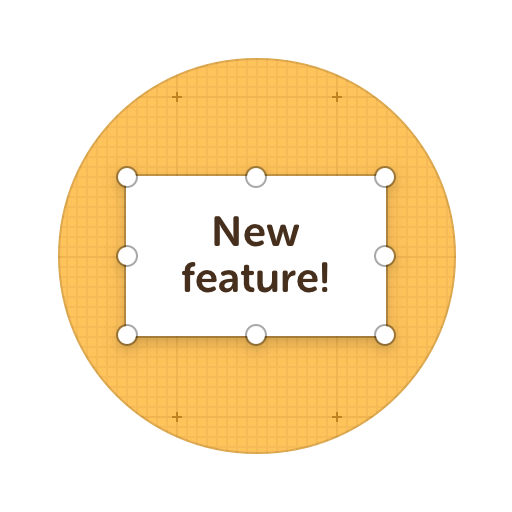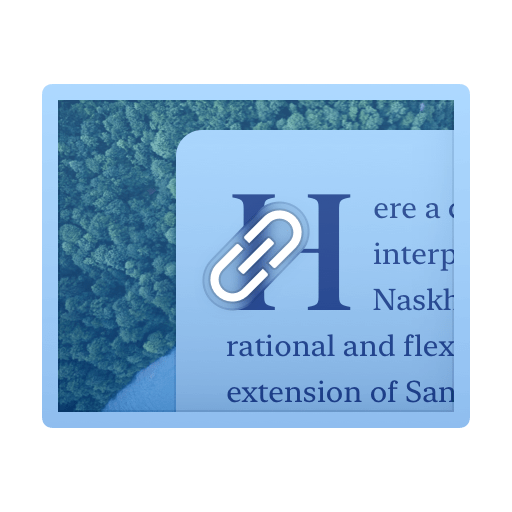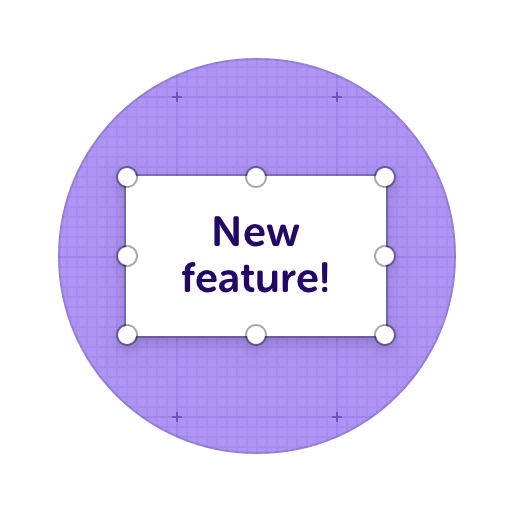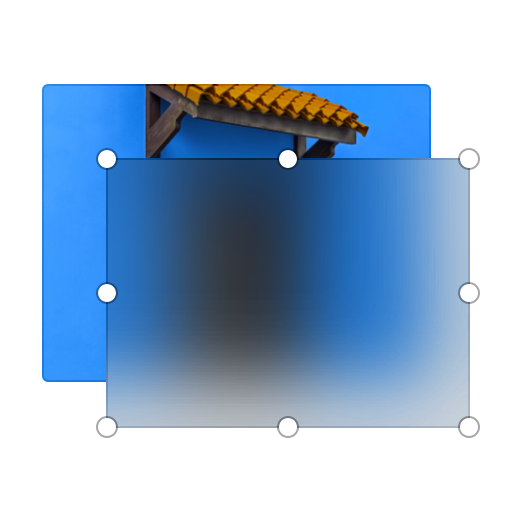Copy and Share Links with Anyone
After you share your annotation or image link with others, they will be able to add their own notes, comments and other visual feedback. This saves time for everyone as it's easier to show, not tell.
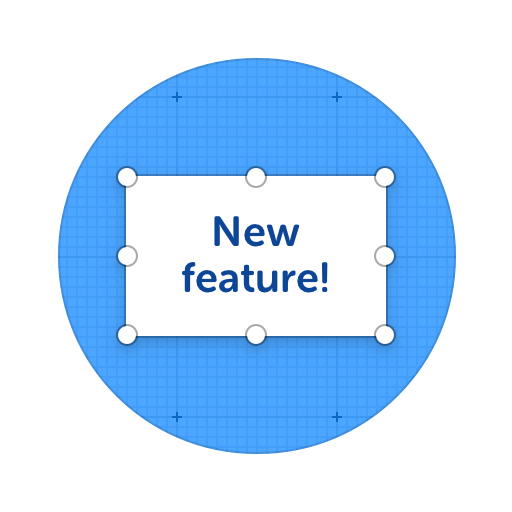
Here's what you can do with ScreenClip!
What Others Can do With the Links You Shared?
You can share you clip link with anyone online
Online Collaboration Tools
ScreenClip is your free screenshot capture, image editing and online feedback tool!
Share Your Ideas
When it's easier to show it than to explain it, the ScreenClip visual collaboration platform saves teams and their clients precious time. Give and receive visual feedback online with our collaboration toolset!
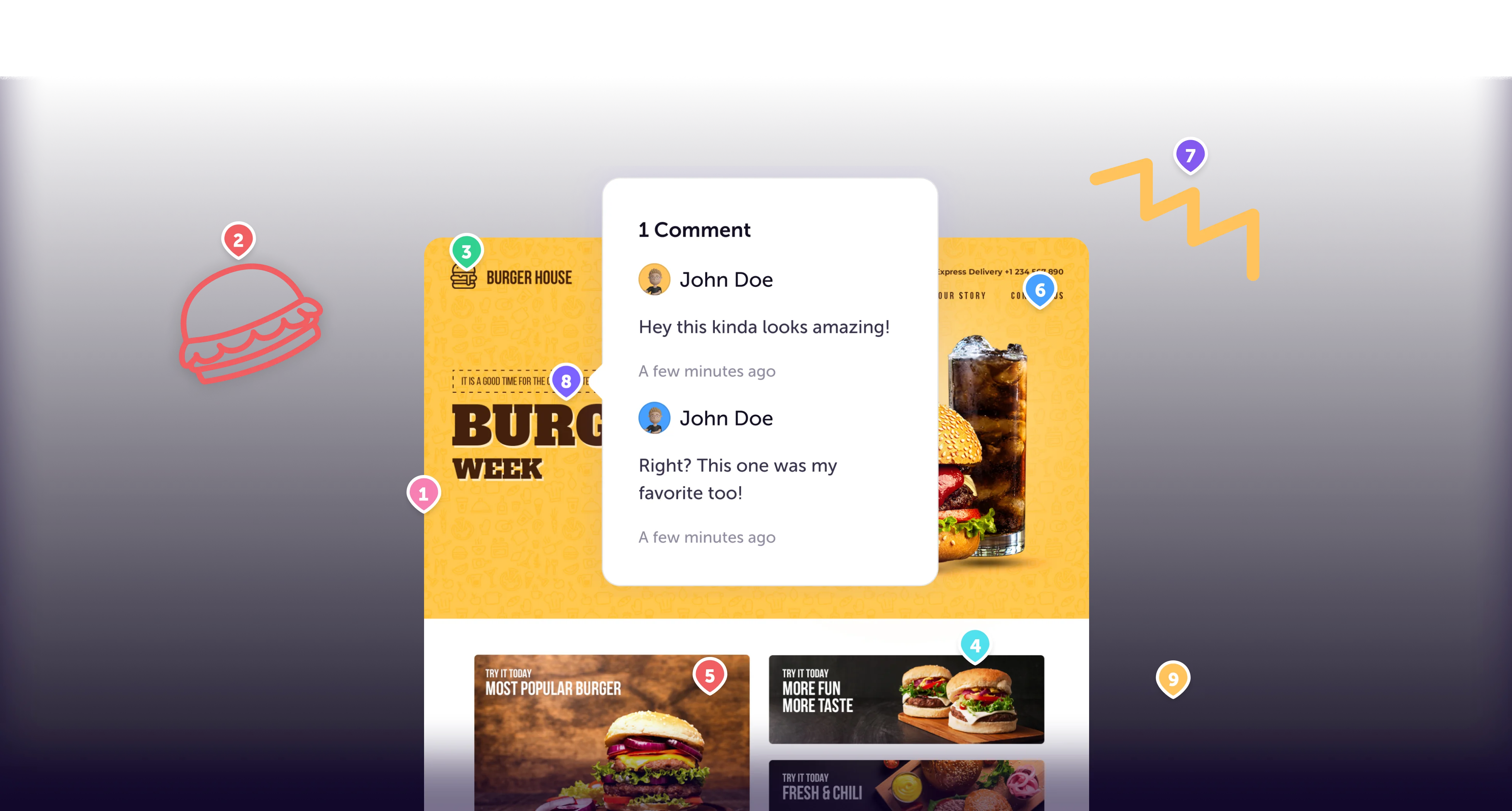
Team Screenshot Software
Take screenshots using ScreenClip. Then edit and share them with anyone! You can take screenshots of only a section, the visible part, or even the entire page, so anything can be turned into an online screenshot that you can share with everyone!
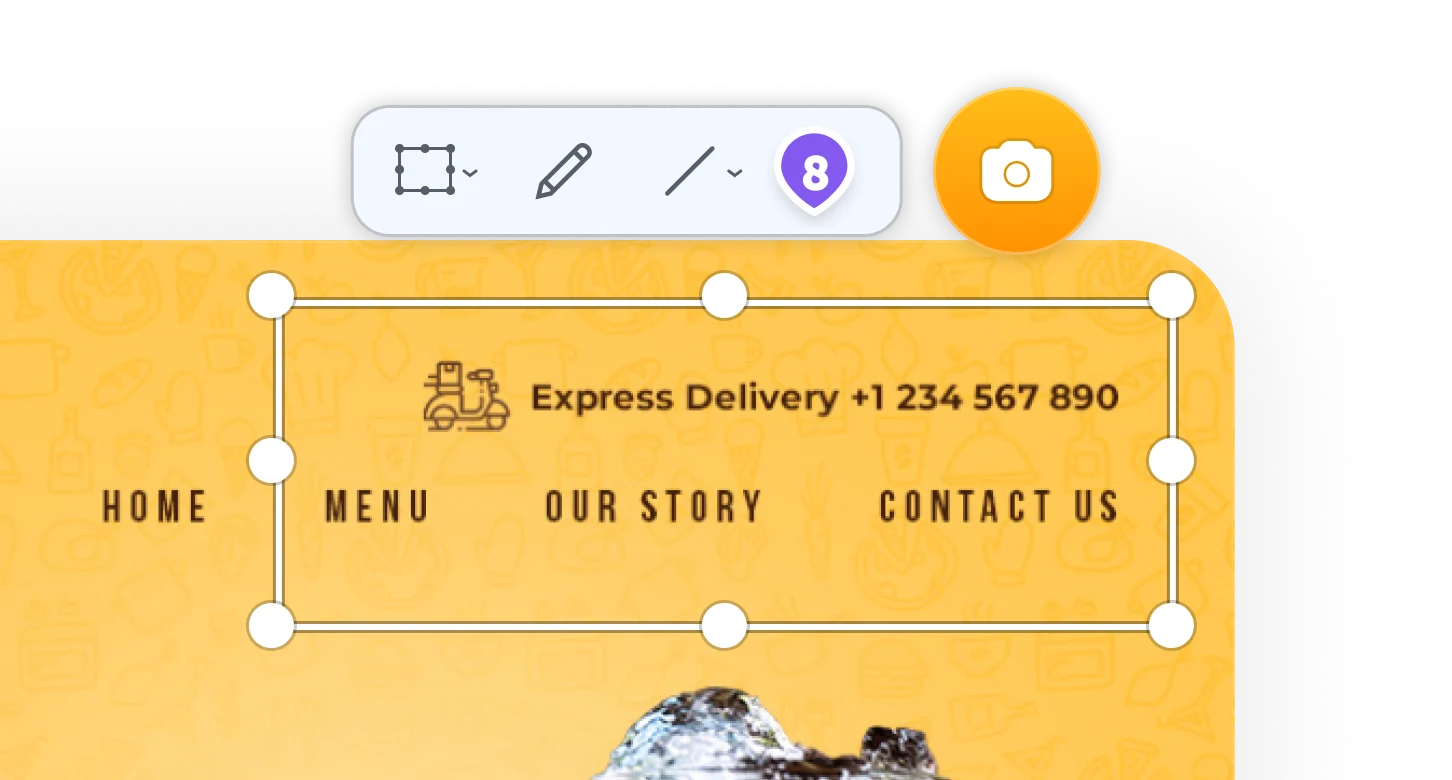
Online Annotation Tool
ScreenClip set of annotation tools allows you to annotate websites, images, design work, school assignments, and much much more! Furthermore, you can immediately share your annotation with your team, friends, students or family.
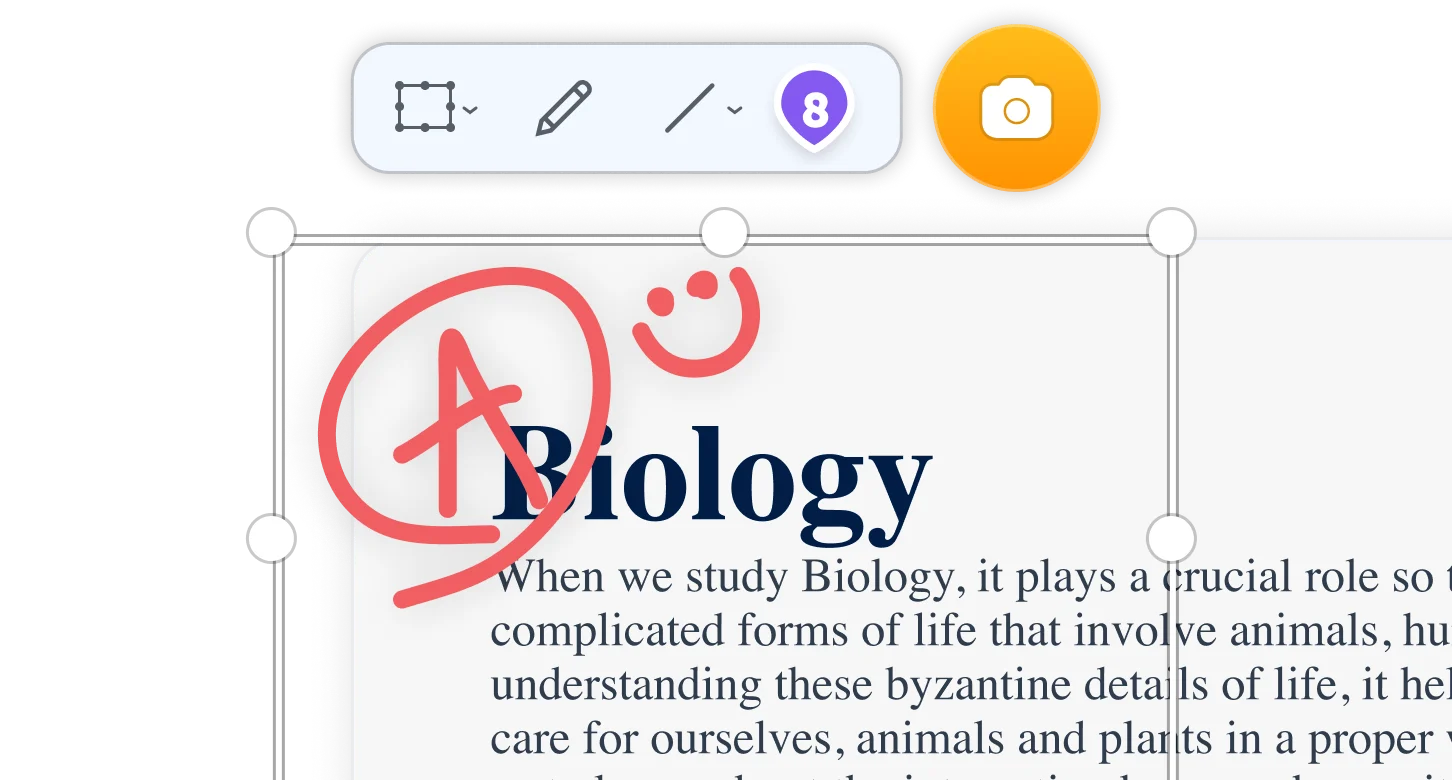
Screen Capture Edit for Screenshots
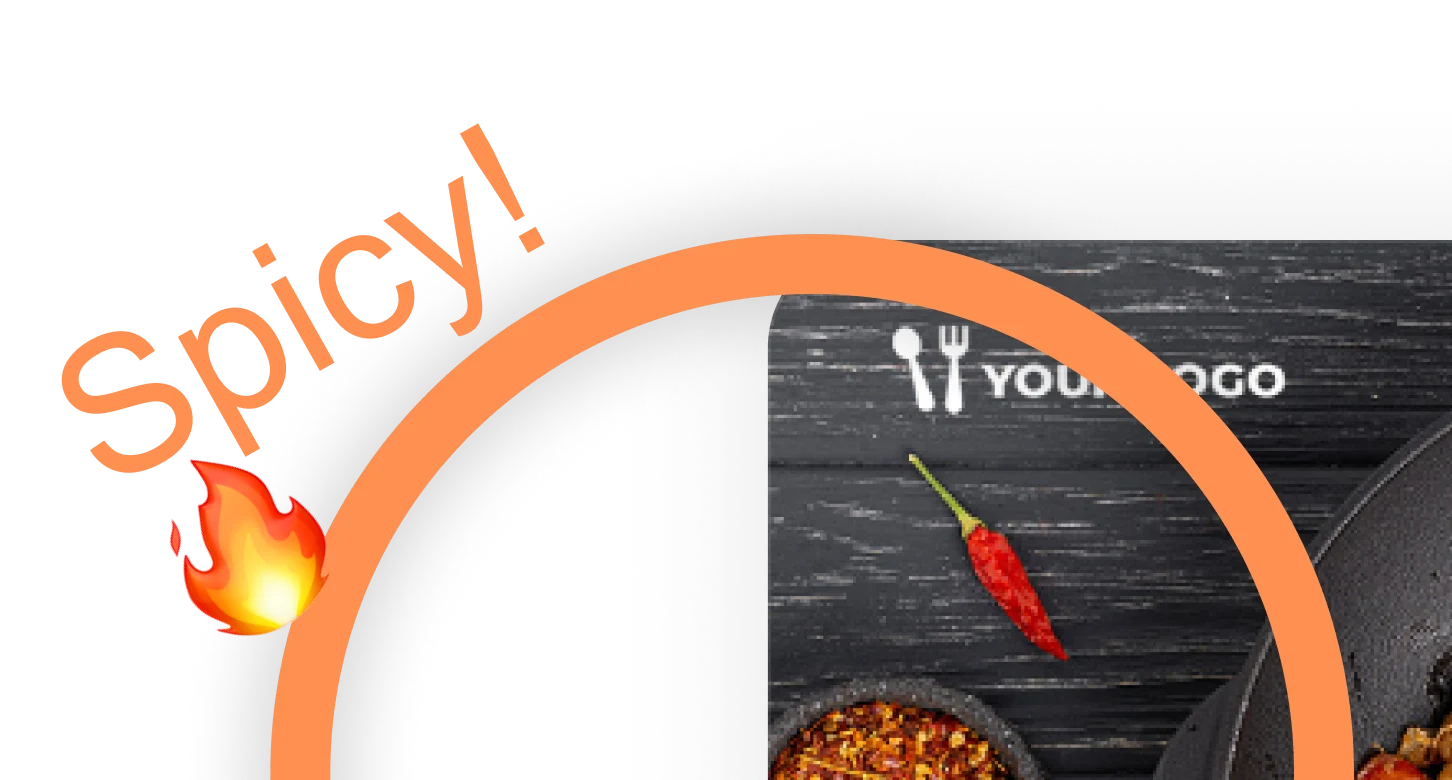
Stay Organized
Create mood boards, make relevant folders and keep your dashboard organized. Everybody loves some structure in their visual library!
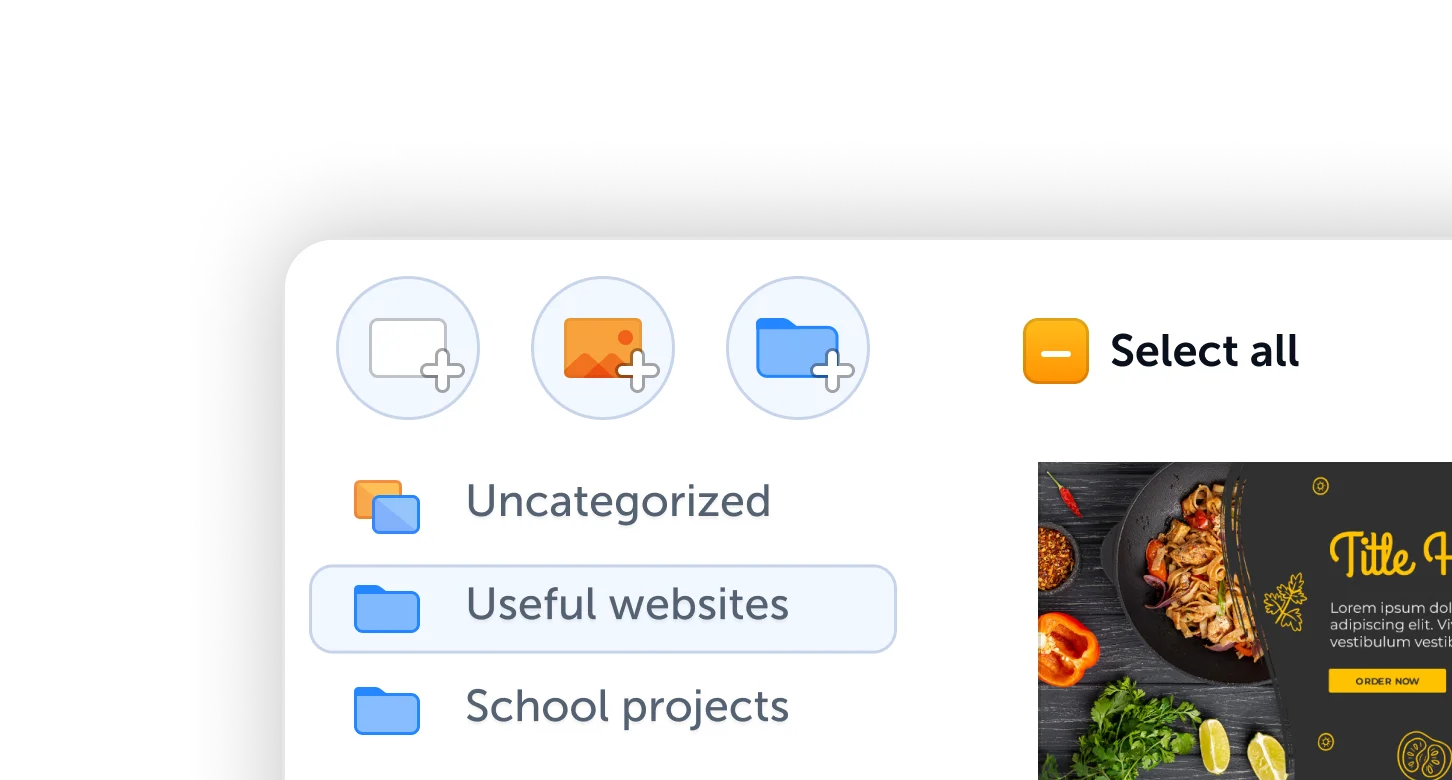
Screenshot to Link
When using screenshot and web capture tool ScreenClip, you can directly turn anything into a live link that you or others can edit. While making your screen capture you will be able to directly improve your screenshot by adding more information with our screenshot editing tools.
Online Screenshot Editor
Screenshot editor functionality allows you to take screenshots from your web browser, edit them immediately and generate sharable link in a matter of seconds. Most popular screenshot tools that you and anyone with the link can use are:
Screenshot Tutorial Links
Best use case for sharing screenshots online? To mark mistakes, ask for edits, show what you mean and communicate visually online. This means that whenever you need to ask or give feedback, you should be using ScreenClip.
Teaching, learning and showing how to do things is just a few of the things that teams do with ScreenClip. Here's a few most popular examples for web capture link sharing:
- Teaching how to use software tools
- Showing tips
- Asking for client feedback
- Sending tasks
- Asking for edits
- Showing errors
- Asking for bug fixes
- Building SOPs
Image Annotation Links
Because every image captured with our chrome extension becomes a live ScreenClip link, teams can annotate their screenshots as their workflow changes. These are great for instant team collaboration.
Annotating your screenshots allows you to show people, instead of trying to tell them. Same works both ways as if you share your live link with others, they will be able to add more info or participate in all open chat threads within comment markers.
Try ScreenClip for FREE!
ScreenClip is free to use online tool - give it a spin!
Feedback Links
Sharing online screenshots with ability to communicate inside them can be helpful in many different scenarios. Here we will share a few most common use cases from our users, but we are sure you will be able to come up with more...
- Ask clients for design feedback
- Ask managers for project feedback
- Send trainees work guides
- Show team members how to do something
- Submit tips, bugs, edits and more
Visual Communication Links
Sometimes you might need a long text to convey the information better. Other times, you could simply show what you mean instead of trying to say it words. On those cases when you need to show, use ScreenClip to communicate faster, easier and keep that communication online!