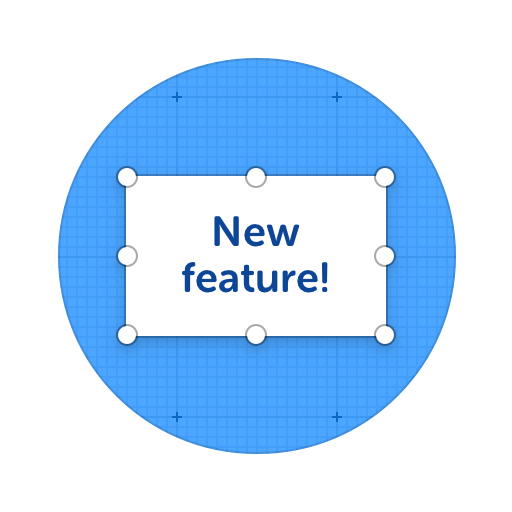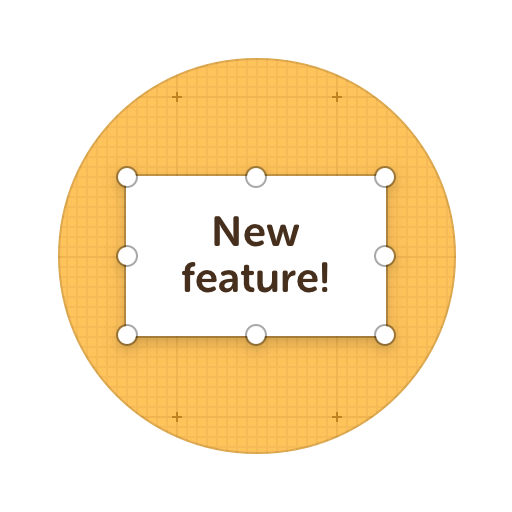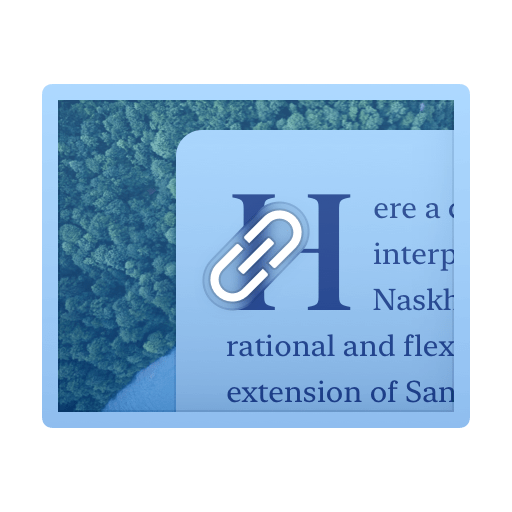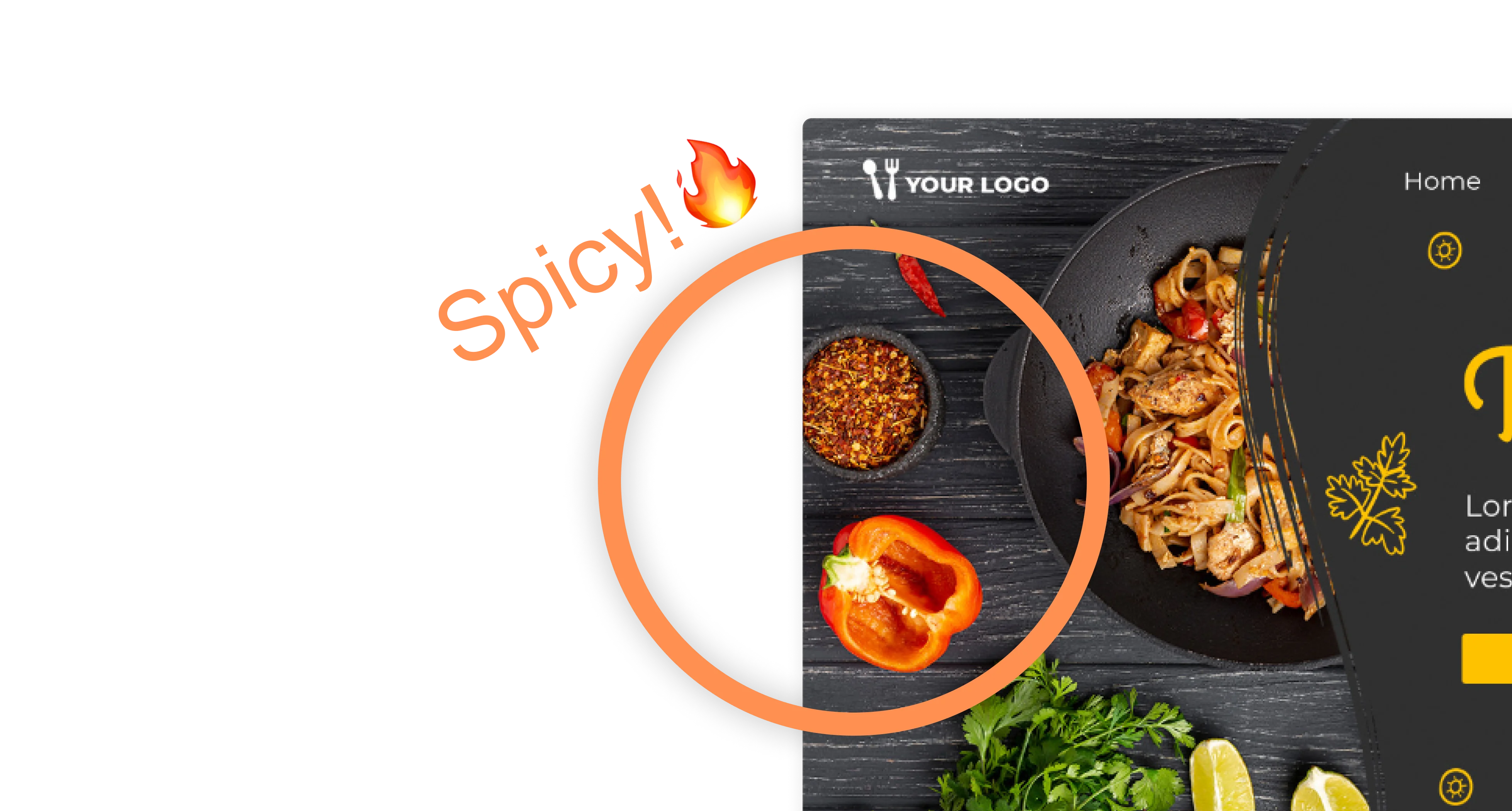Blur Screenshots, Images or Text
Want to share images with parts blurred out? Our Blur Tool allows you to do all that and more... Share your blurred images as a file, link or HTML embed with anyone in the world! Plus, our blur tool uses secure obfuscation and get's merged with your shared screenshot, so once area is blurred it will stay blurred whenever you share it.
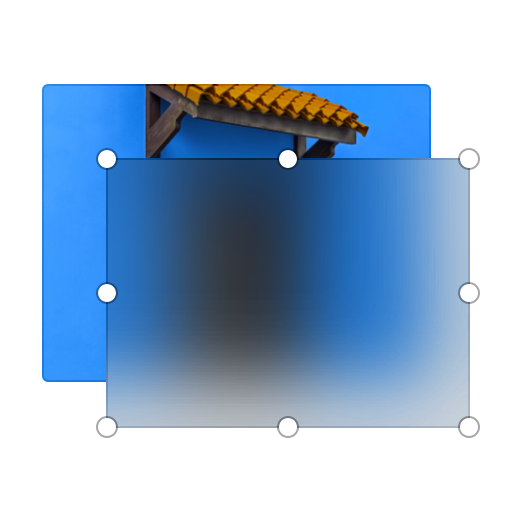
Here's what you can do with ScreenClip!
Other Image Editing Tools You Can Use
Perfect for blurring and hiding things and focusing on what actually matters
Online Collaboration Tools
ScreenClip is your free screenshot capture, image editing and online feedback tool!
Team Screenshot Software
Take screenshots using ScreenClip. Then edit and share them with anyone! You can take screenshots of only a section, the visible part, or even the entire page, so anything can be turned into an online screenshot that you can share with everyone!
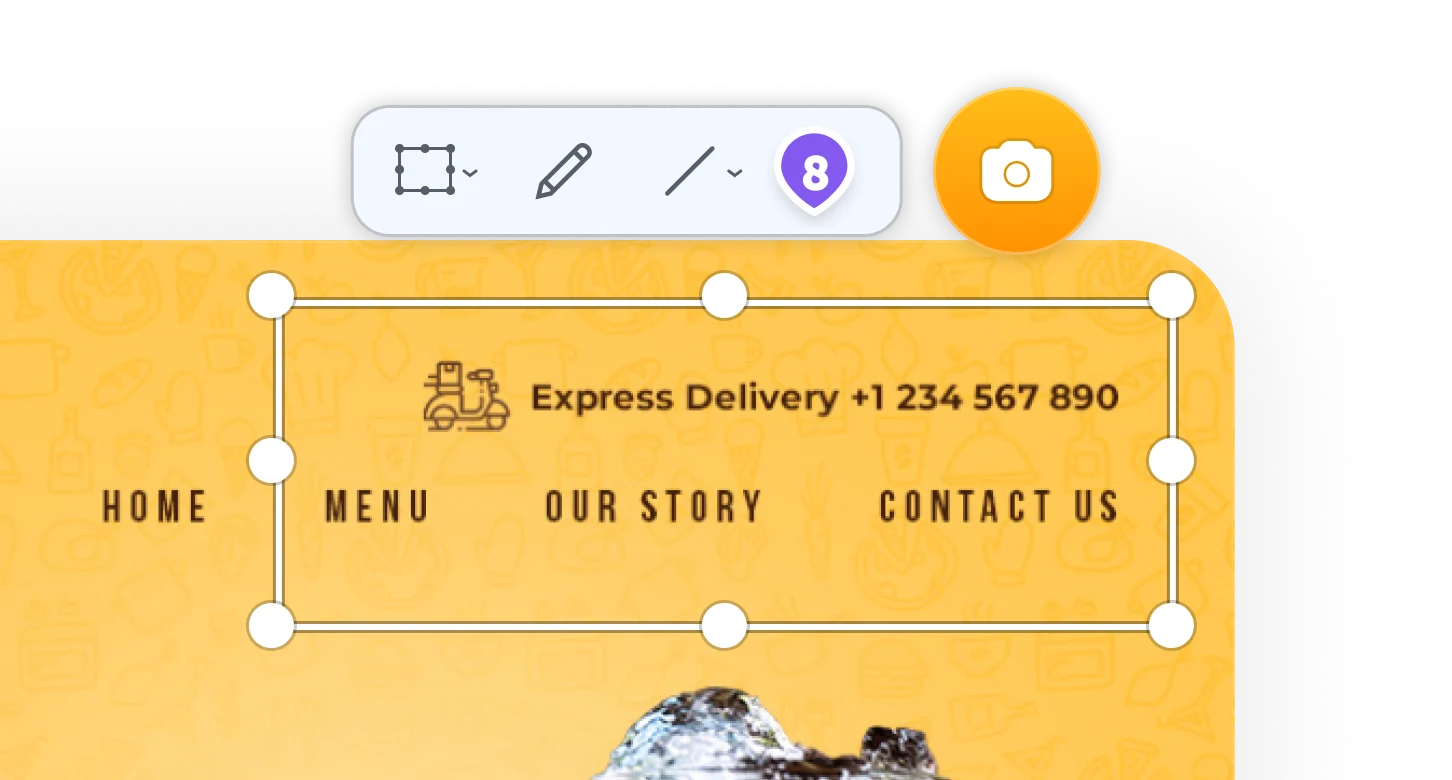
Share Your Ideas
When it's easier to show it than to explain it, the ScreenClip visual collaboration platform saves teams and their clients precious time. Give and receive visual feedback online with our collaboration toolset!
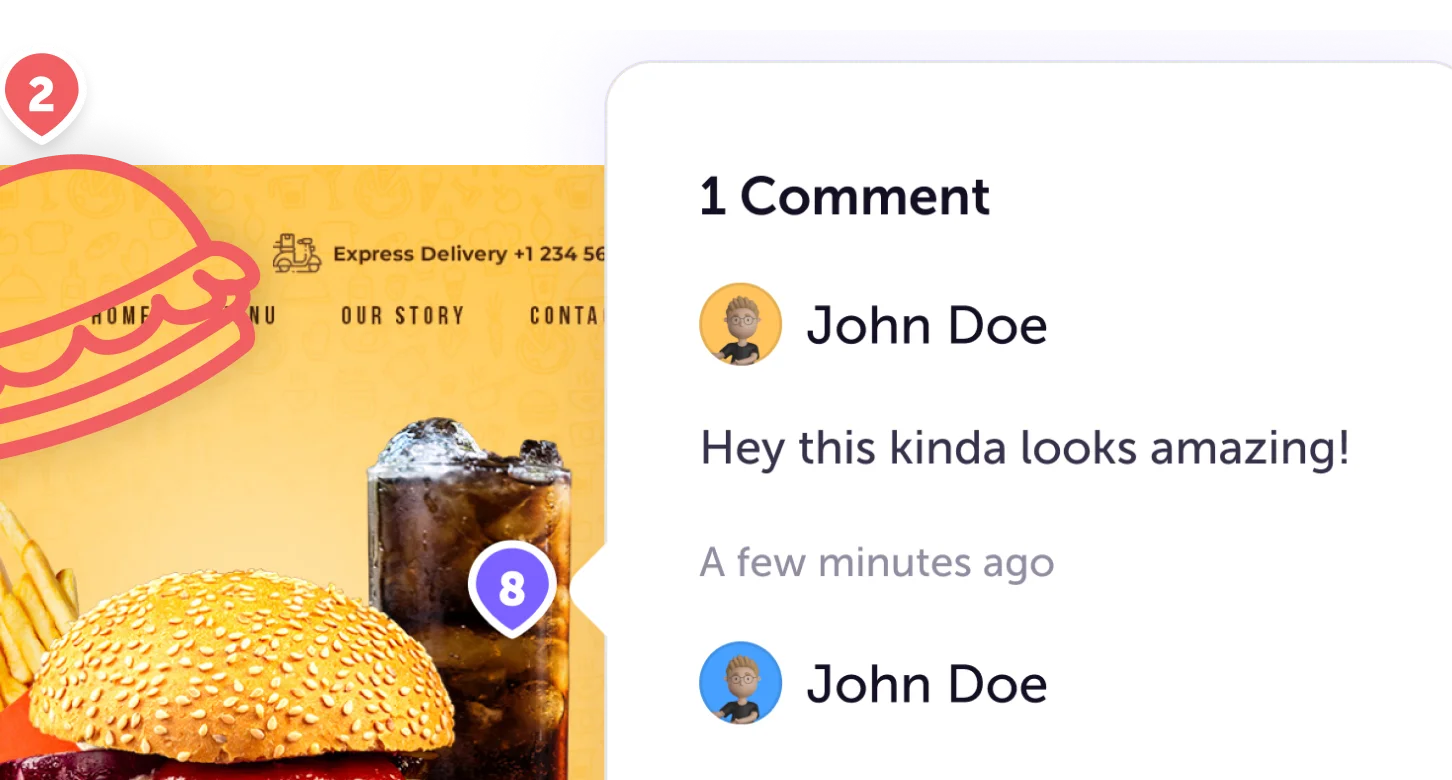
Online Annotation Tool
ScreenClip set of annotation tools allows you to annotate websites, images, design work, school assignments, and much much more! Furthermore, you can immediately share your annotation with your team, friends, students or family.
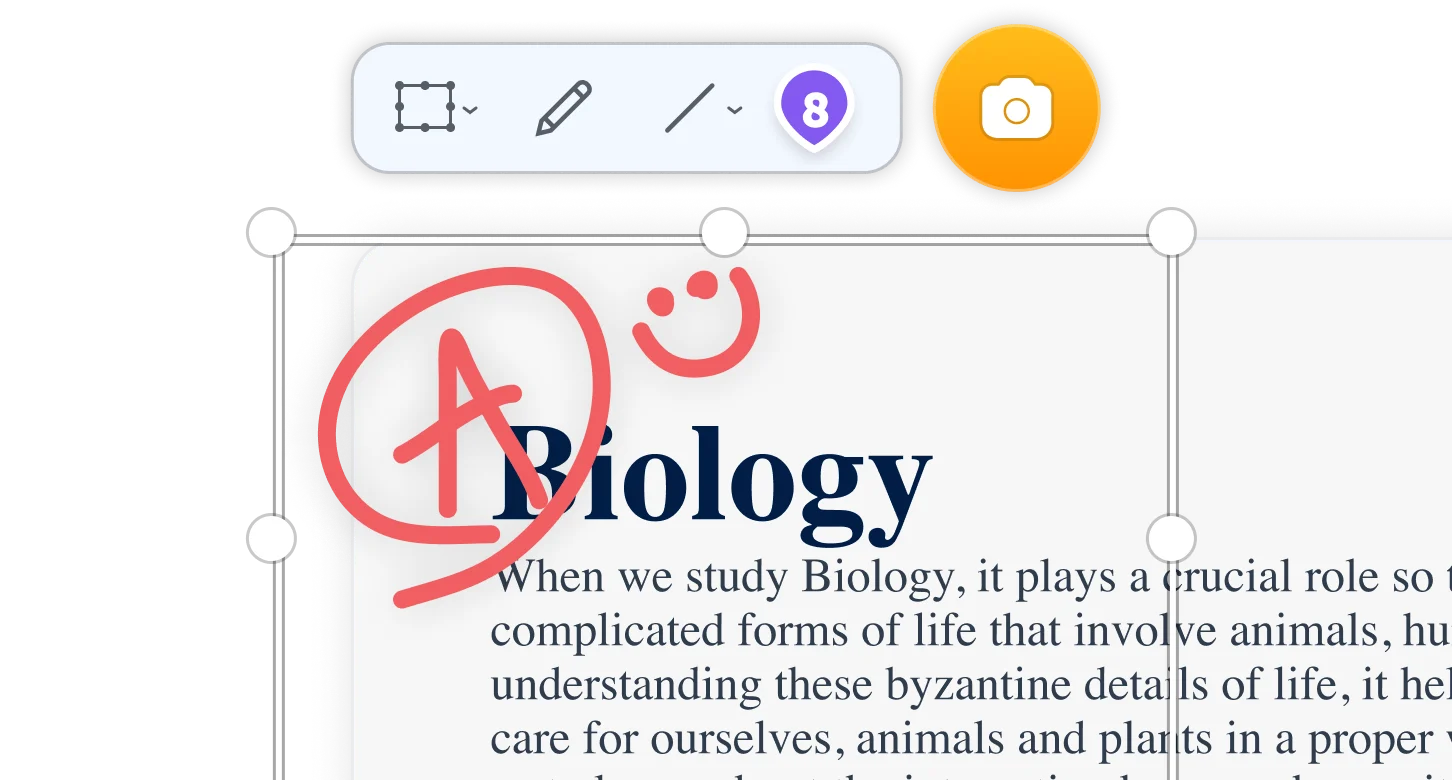
Stay Organized
Create mood boards, make relevant folders and keep your dashboard organized. Everybody loves some structure in their visual library!
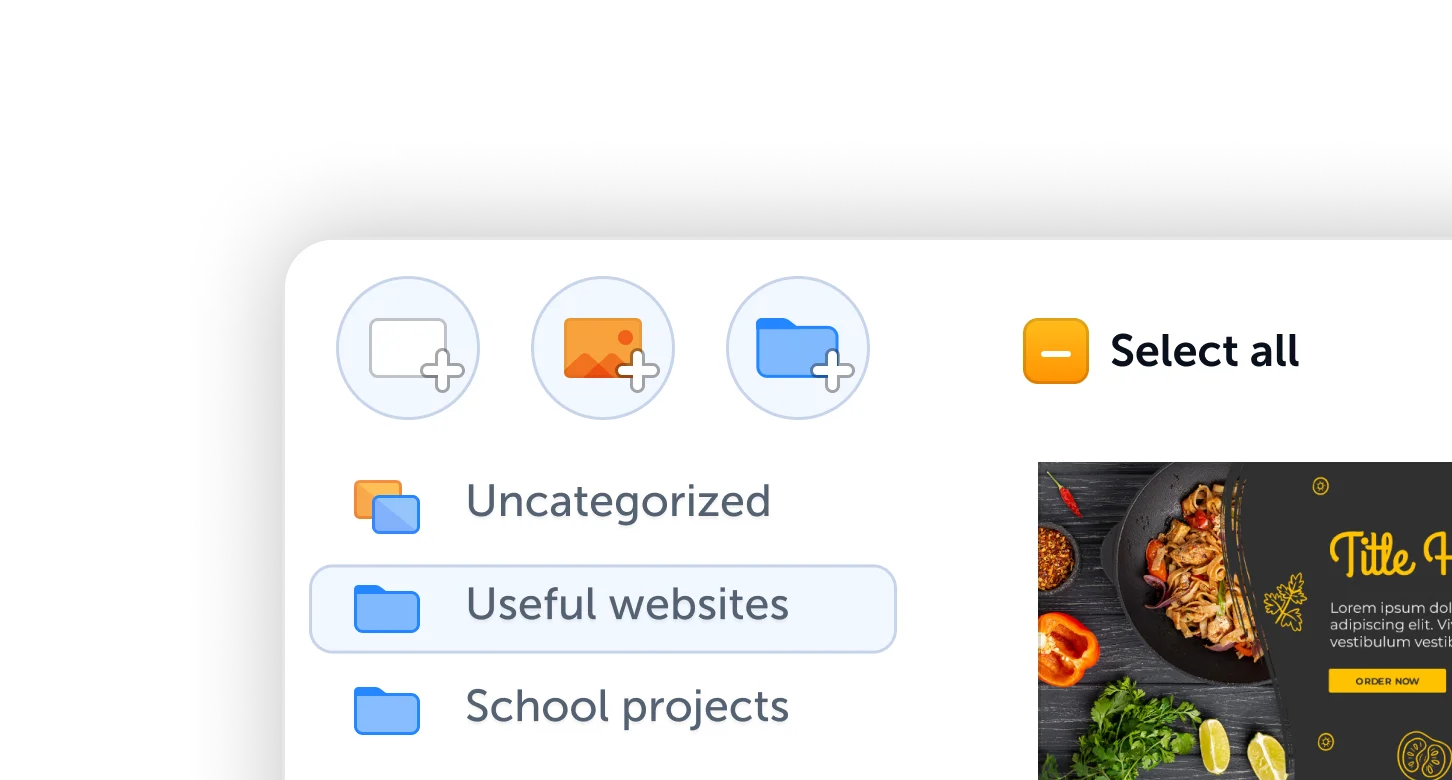
Blur Screenshots
Want to blur something in your screenshot before sharing it with others? ScreenClip blur tool allows you to do just that. With our blur tool you can:
- Select any area of any screen capture and blur it
- Control amount of blur from 1 to 100%
- Edit or remove blur later
Blur is a simple, yet powerful tool, but if you decide to use blur - we recommend sharing your screenshot as an image. This way your blur can't be removed by others.
Secure Screenshot Obfuscation
ScreenClip makes sure that parts you blur stay blurred after you share them. This way you can be sure that your blurred screen capture parts will not be accessed by those who want to see it, no matter how hard they try.
The blur effect gets merged along with the image, making it safe against any attempt to cheat the web editor. Therefore, blur effect can't be modified once the clip is saved and closed.
Blur Document Details
Have sensitive data you want to hide from your document before sharing it? Take a screenshot, blur your document and share image with others. It will only take you a few steps to make this happen.
Blurring document details is made easy with ScreenClip.
Blur Image Parts
Sometimes to focus on something, you have to make everything else... Out of focus!
When you need viewers attention elsewhere, use our blur tool to hide and remove attention form other details on your image. Our blur tool works both for your screen captures and you can always simply import your own image.
Try ScreenClip for FREE!
ScreenClip is free to use online tool - give it a spin!
Blur Before Sharing Online
Best use case for our blur tool is that quick print screen and share when you need something hidden. This way you simply use ScreenClip chrome extension to capture a screenshot, add blur where you need it and export it as an image file (copy to your clipboard or download as a file).
This means you can send screenshots with hidden parts or use them in your blog posts, articles, tutorials and more. Without showing details that should remain private.
Hide Parts of Screen Capture
Many tools allow you to screen capture anything, but almost none allow you to edit them before sending. When you need to edit your web capture before sending it in, try ScreenClip and ScreenClip combo. They work seamlessly together and you can use our blurring tool before you extract your screenshot as a file or paste it from your clipboard.
ScreenClip is your perfect online annotation tool for team collaboration!