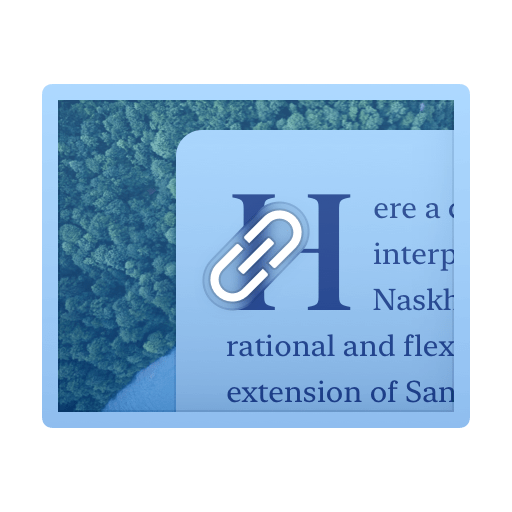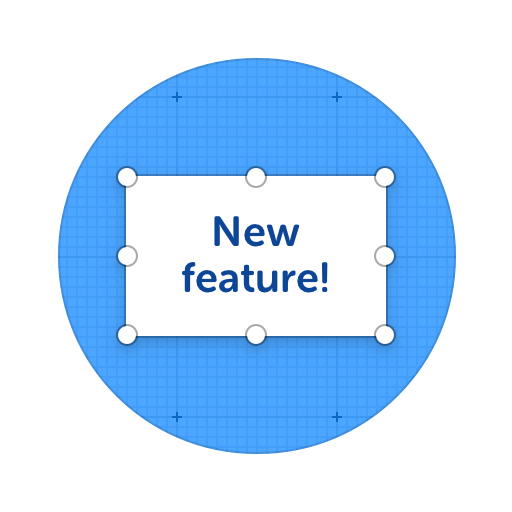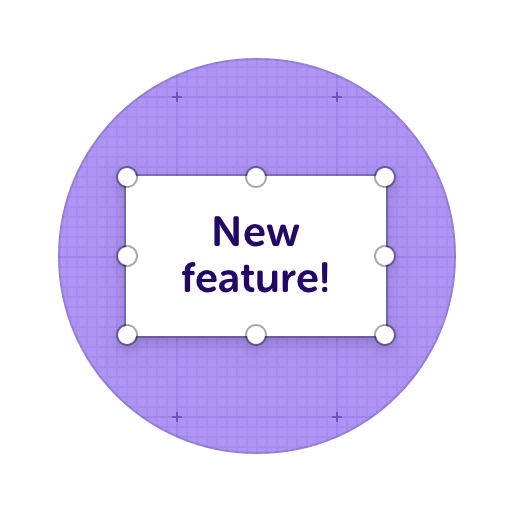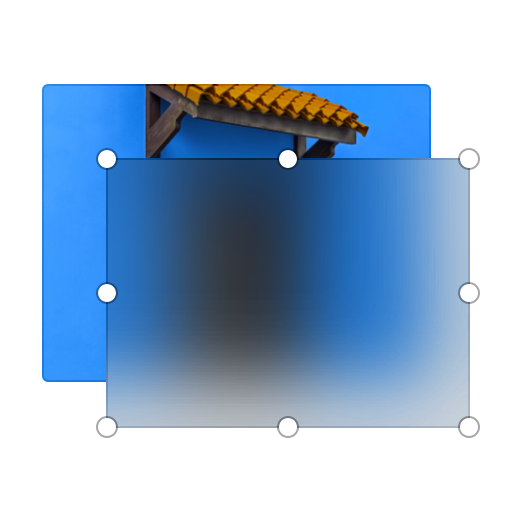Embed Annotations on Your Website
Share your clips, images and annotations with the world by embedding HTML code anywhere you want!
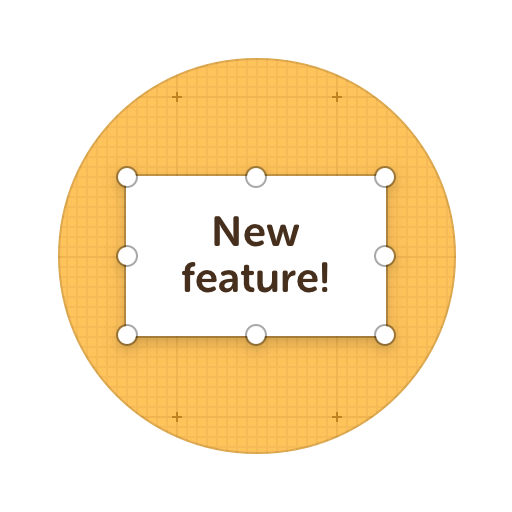
Here's what you can do with ScreenClip!
What You Can do With Your HTML Embeds?
Copy HTML code and embed it on your website or anywhere in the web
Online Collaboration Tools
ScreenClip is your free screenshot capture, image editing and online feedback tool!
Stay Organized
Create mood boards, make relevant folders and keep your dashboard organized. Everybody loves some structure in their visual library!
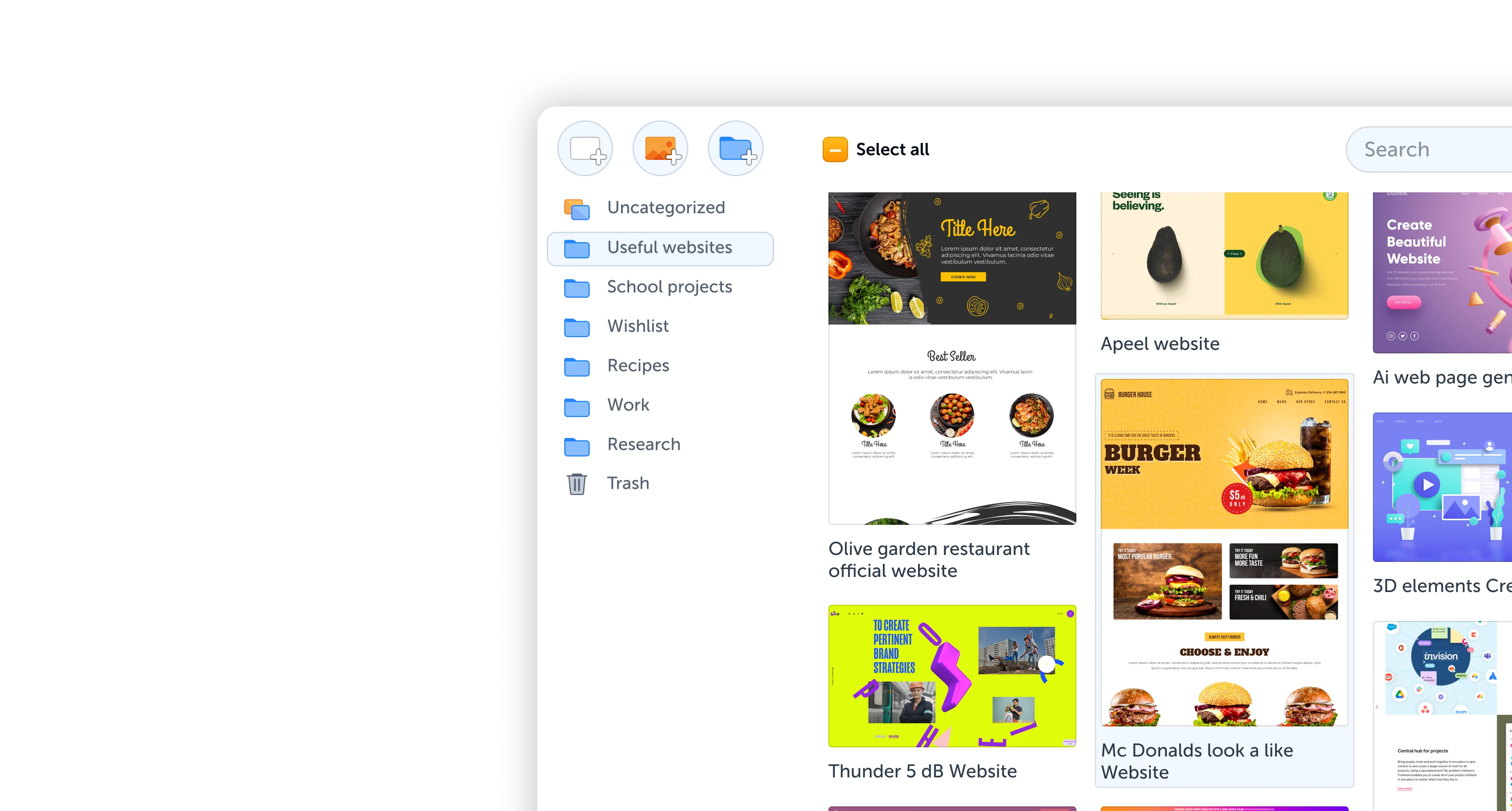
Team Screenshot Software
Take screenshots using ScreenClip. Then edit and share them with anyone! You can take screenshots of only a section, the visible part, or even the entire page, so anything can be turned into an online screenshot that you can share with everyone!
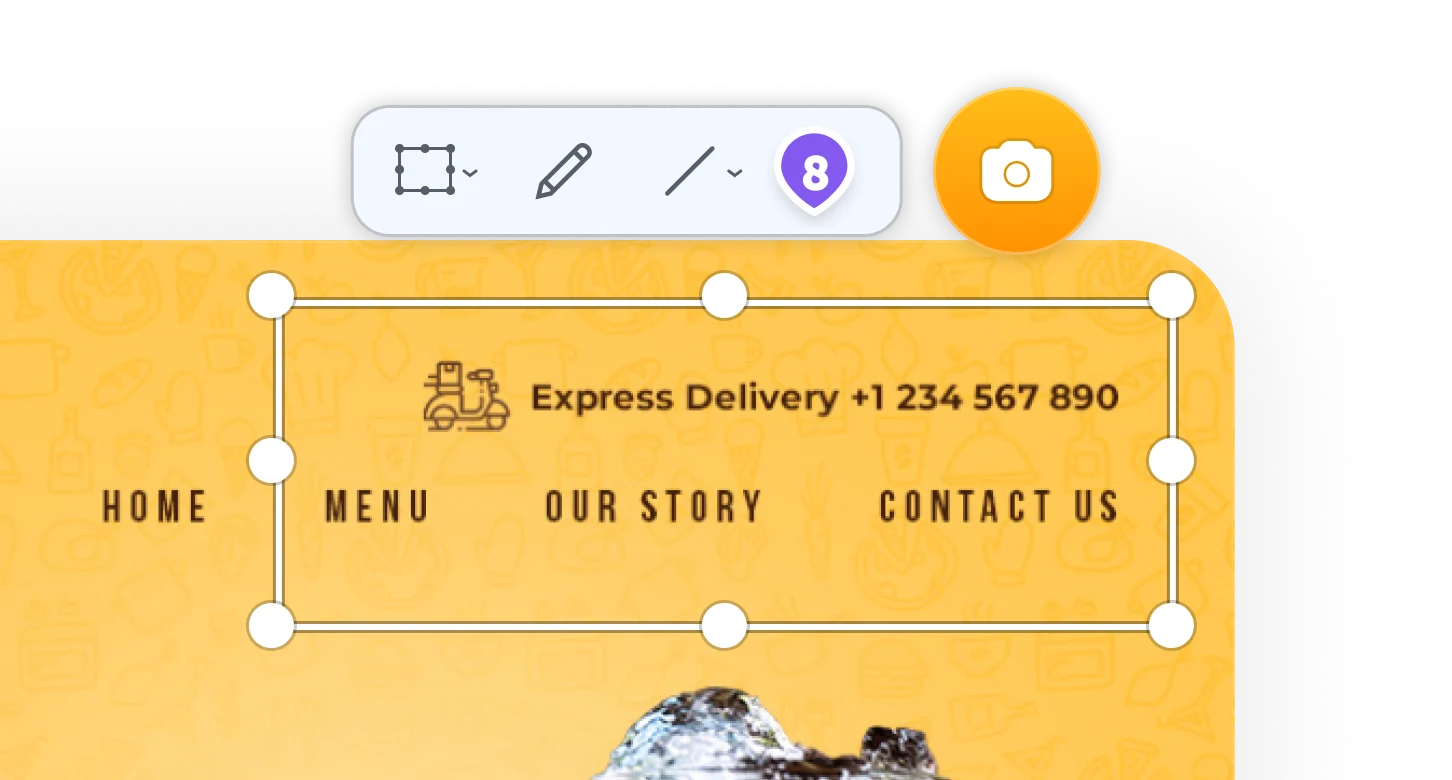
Online Annotation Tool
ScreenClip set of annotation tools allows you to annotate websites, images, design work, school assignments, and much much more! Furthermore, you can immediately share your annotation with your team, friends, students or family.
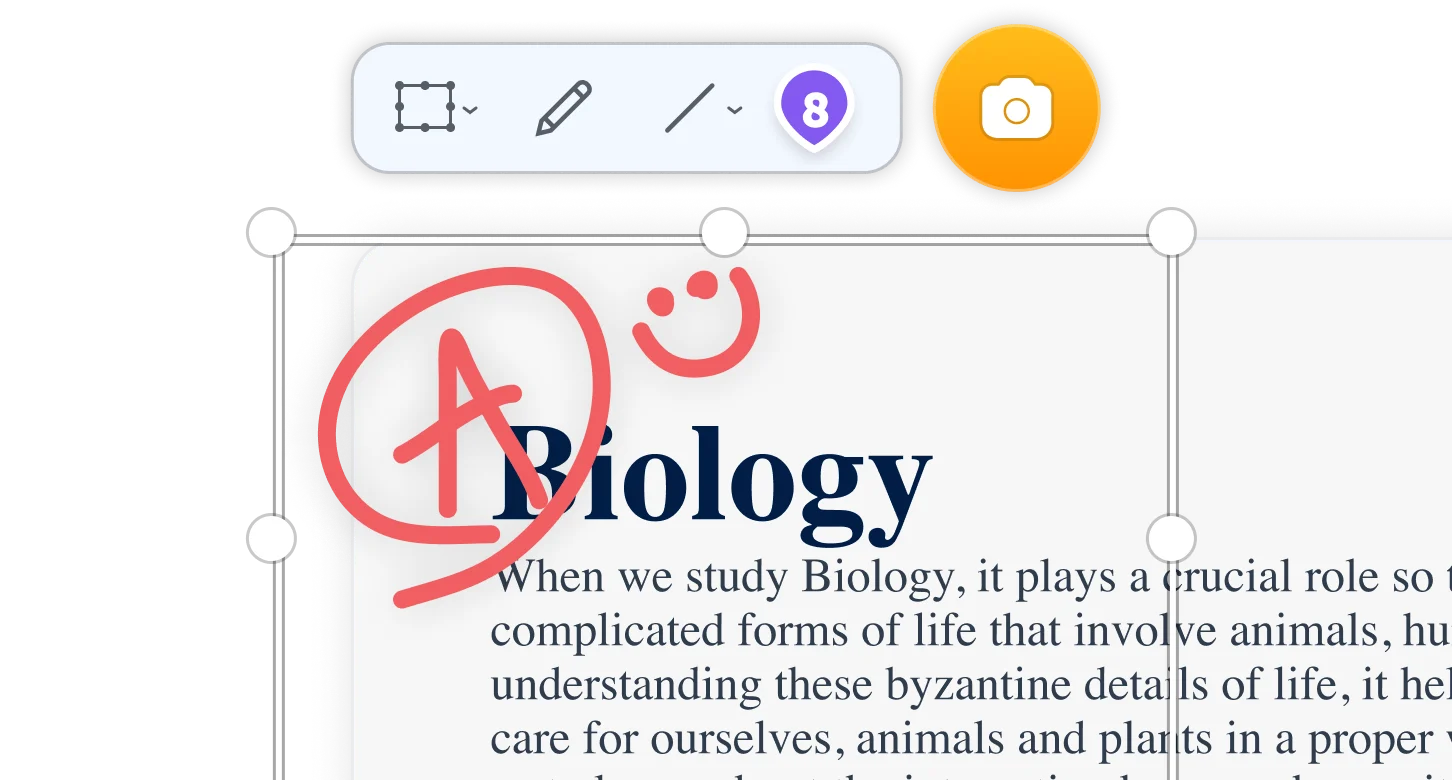
Screen Capture Edit for Screenshots
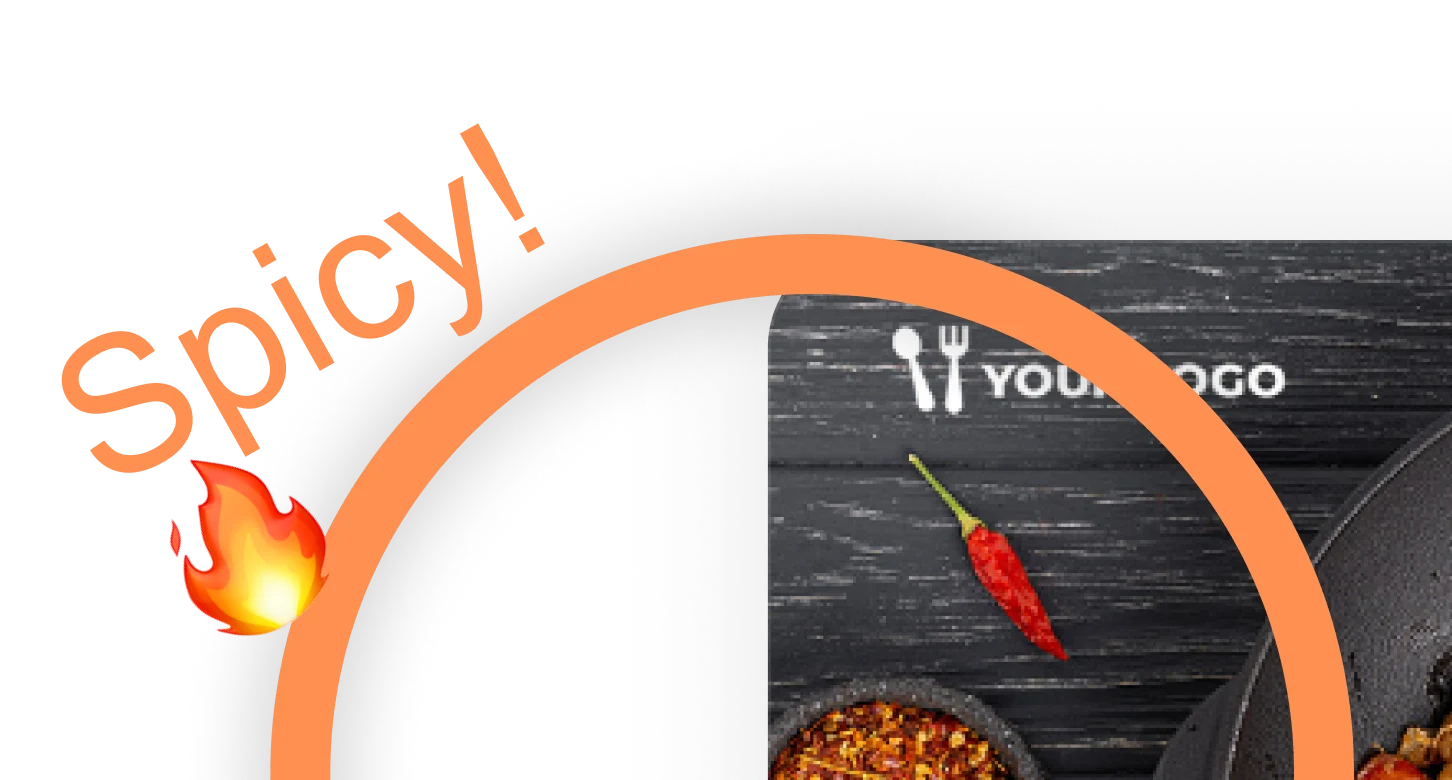
Screen Capture Online
When being used together with our chrome extension, ScreenClip allows you to take screenshots, web capture pages, and share your screen captures online. No more sending screenshots as files, share a link to your capture and collaborate inside it!
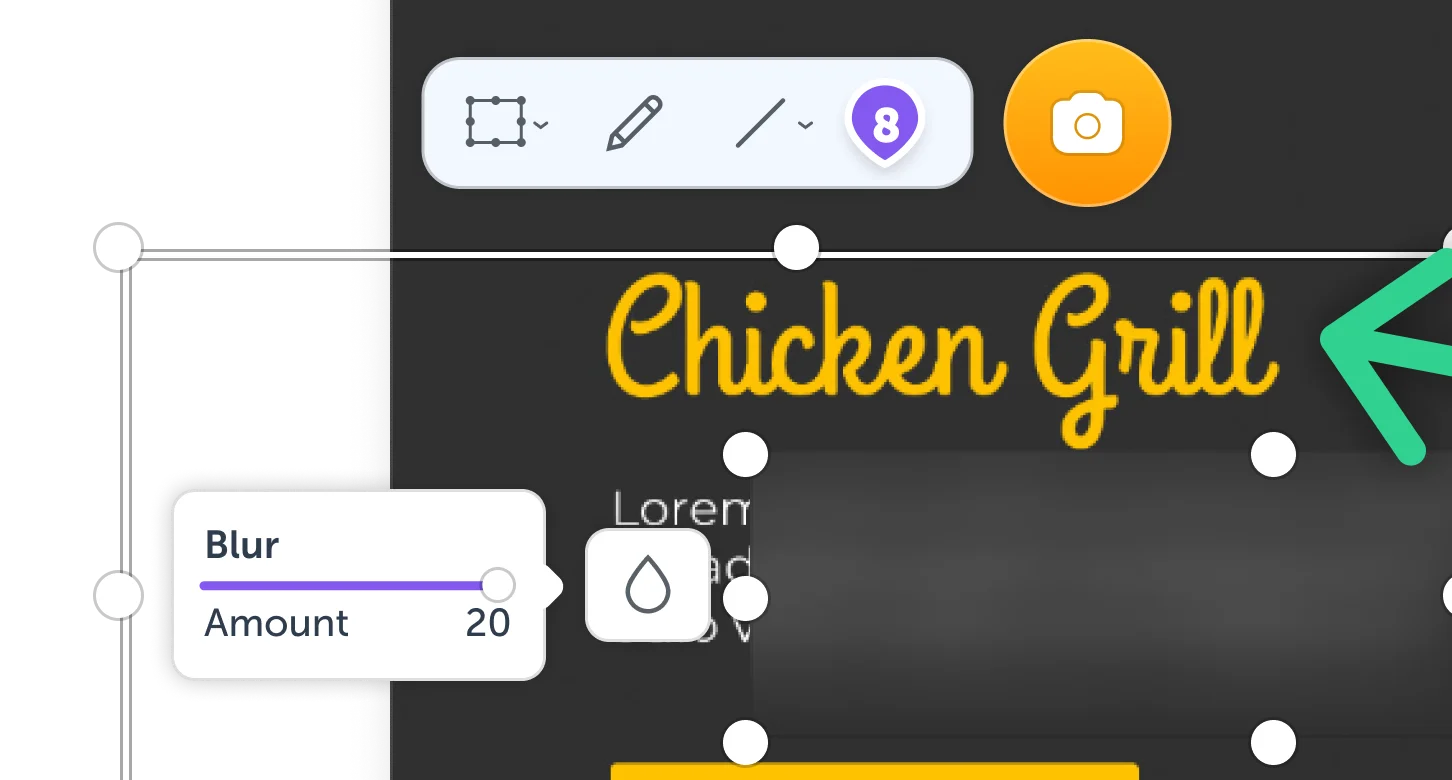
Create an HTML Embed
HTML is one of the popular ways to add your annotated screenshot, web capture or simply, clip to any online platform. This is of course as long as you can publish it as HTML code, so it works well on websites, blogs and other types of online platforms.
How to Create a HTML Embed of ScreenClip Clip?
Creating a HTML embed from any of your ScreenClip clips is very easy. It just takes a few steps to turn your web capture to code and here are those steps:
- Open any clip (image) from your dashboard
- Press on three dots in the upright corner
- Select "Share via..."
- Select "HTML Embed"
- Press blue copy button
Now you have your code copied to your clipboard. This means you can paste it anywhere you want and it will be visible as embed.
Share a HTML Embed
Using ScreenClip HTML embeds can be useful in infinite amount of different scenarios, but to get those creative juices flowing - let's see a few most popular examples when sharing clips as HTML code:
- Add image clips to Google Classroom
- Share tutorial notes on your website or blog
- Send and receive feedback true client portals
- Use annotation screenshots on live team workspaces
Try ScreenClip for FREE!
ScreenClip is free to use online tool - give it a spin!
Share as a BB Code
Sharing your clip (annotated screenshot) as BB Code might not be a popular way now, but bulleting boards was a big thing in the past. As BBCode has been changed to Markdown. Nevertheless, if you still need to use Bulletin Board Code format, you can easily do that with ScreenClip embedding.
Go to options in the upright corner (three dots), select "Share via..." and choose BBCode. Then press on copy and paste your BB Code anywhere online (where it's supported).