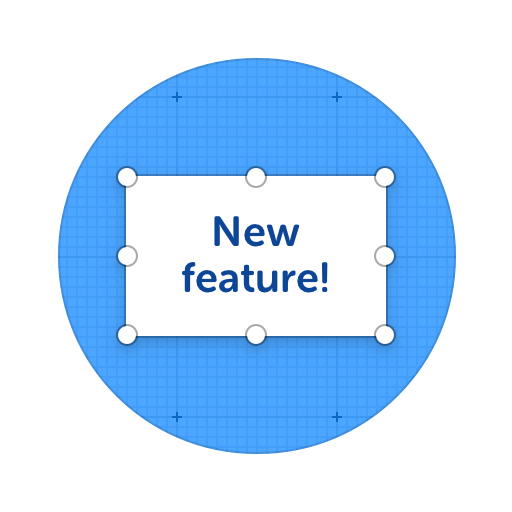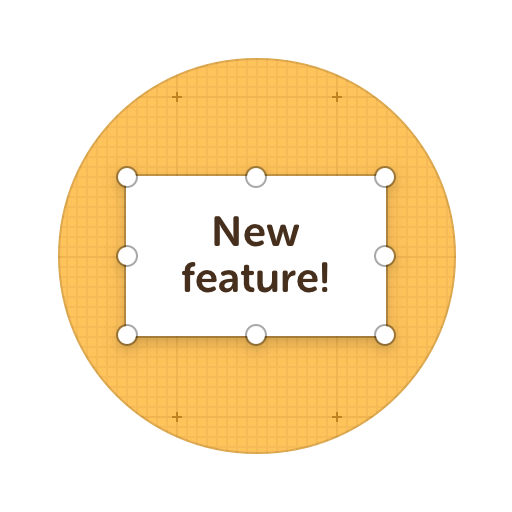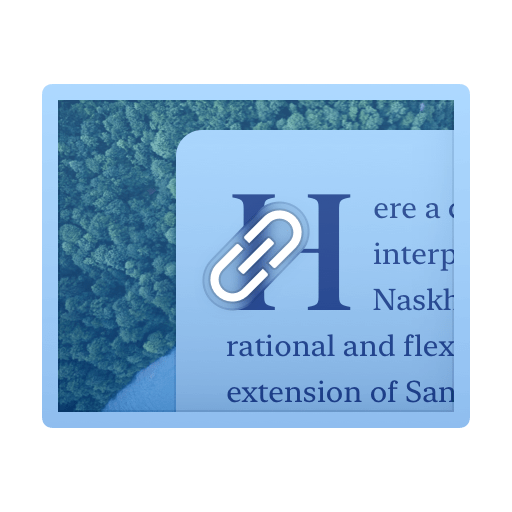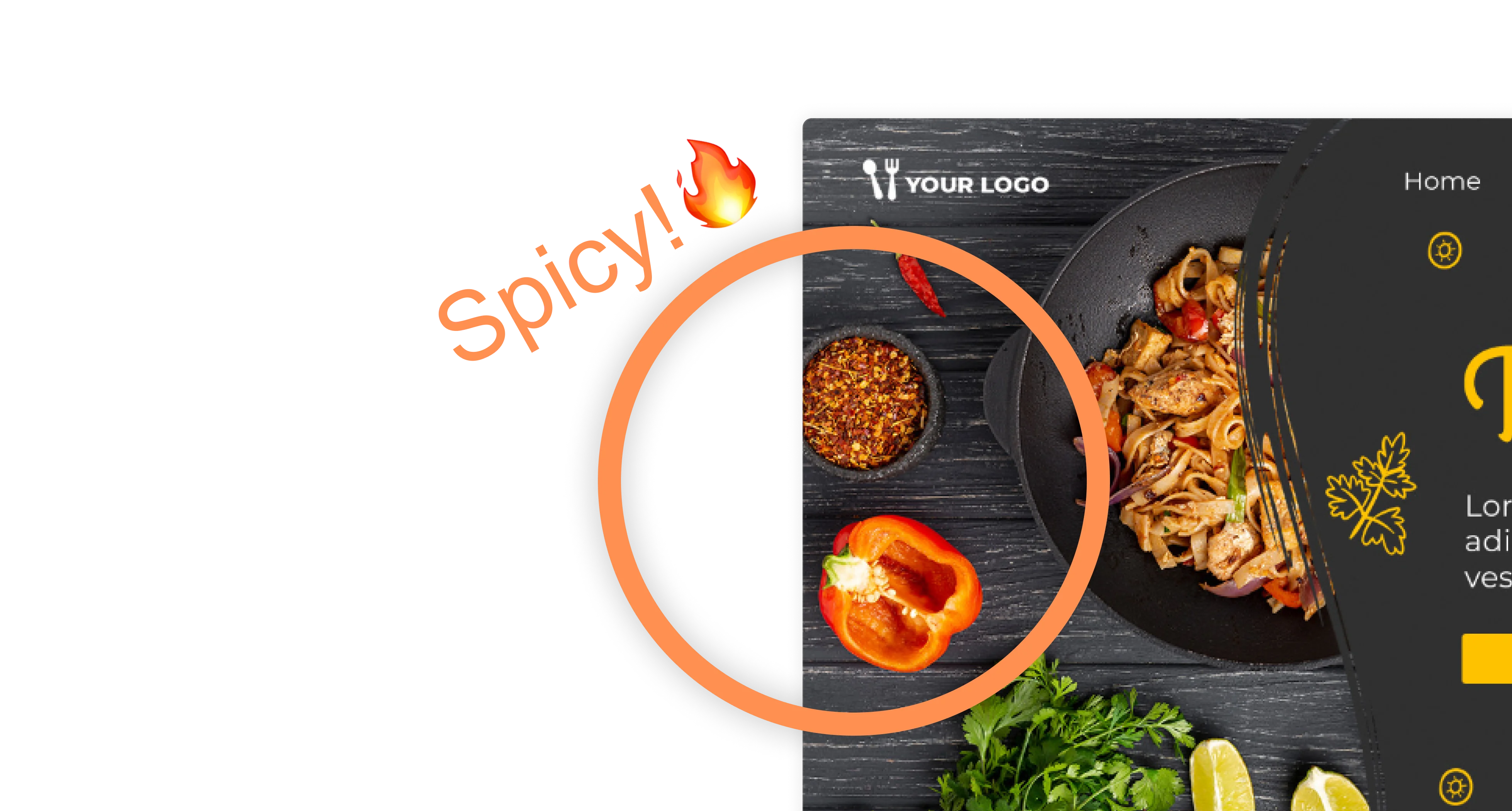Upload Images, Screenshots, Webpages and more...
Import any image, take screenshots or capture whole web pages... Then use our tools to add comments, highlight areas or any other visual feedback before sharing it with your team, clients or friends.
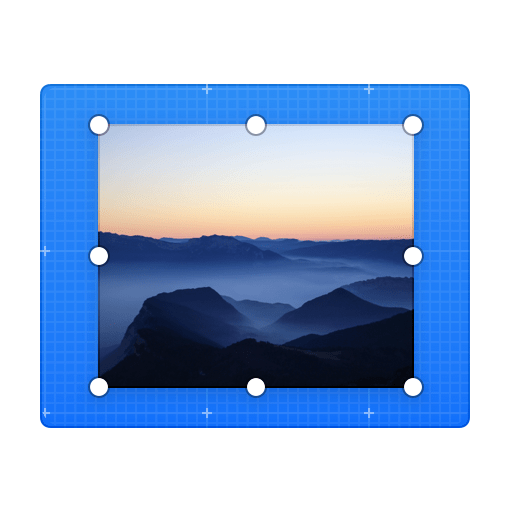
Here's what you can do with ScreenClip!
What Can You Do with Uploaded Images
Import any image in any file format and use it right away
Online Collaboration Tools
ScreenClip is your free screenshot capture, image editing and online feedback tool!
Team Screenshot Software
Take screenshots using ScreenClip. Then edit and share them with anyone! You can take screenshots of only a section, the visible part, or even the entire page, so anything can be turned into an online screenshot that you can share with everyone!
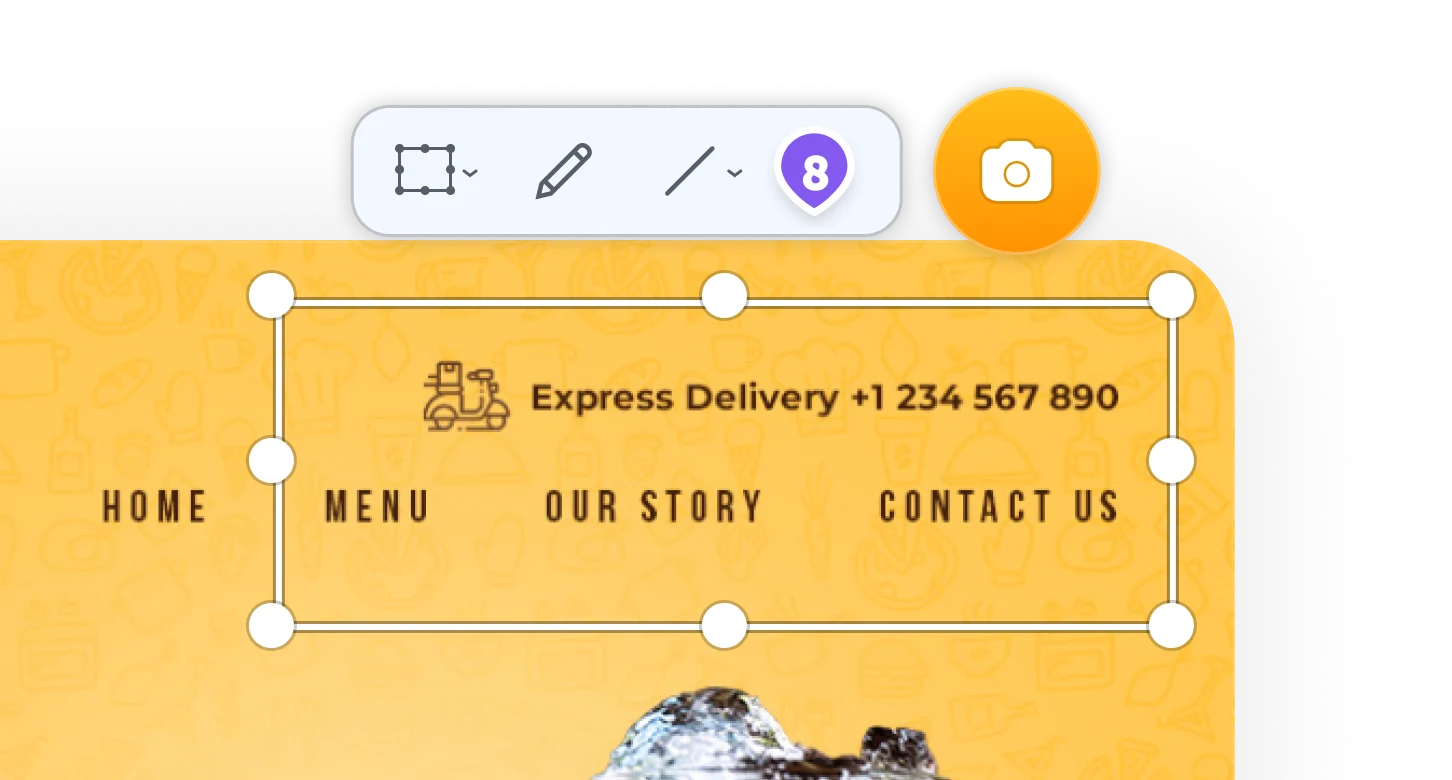
Online Annotation Tool
ScreenClip set of annotation tools allows you to annotate websites, images, design work, school assignments, and much much more! Furthermore, you can immediately share your annotation with your team, friends, students or family.
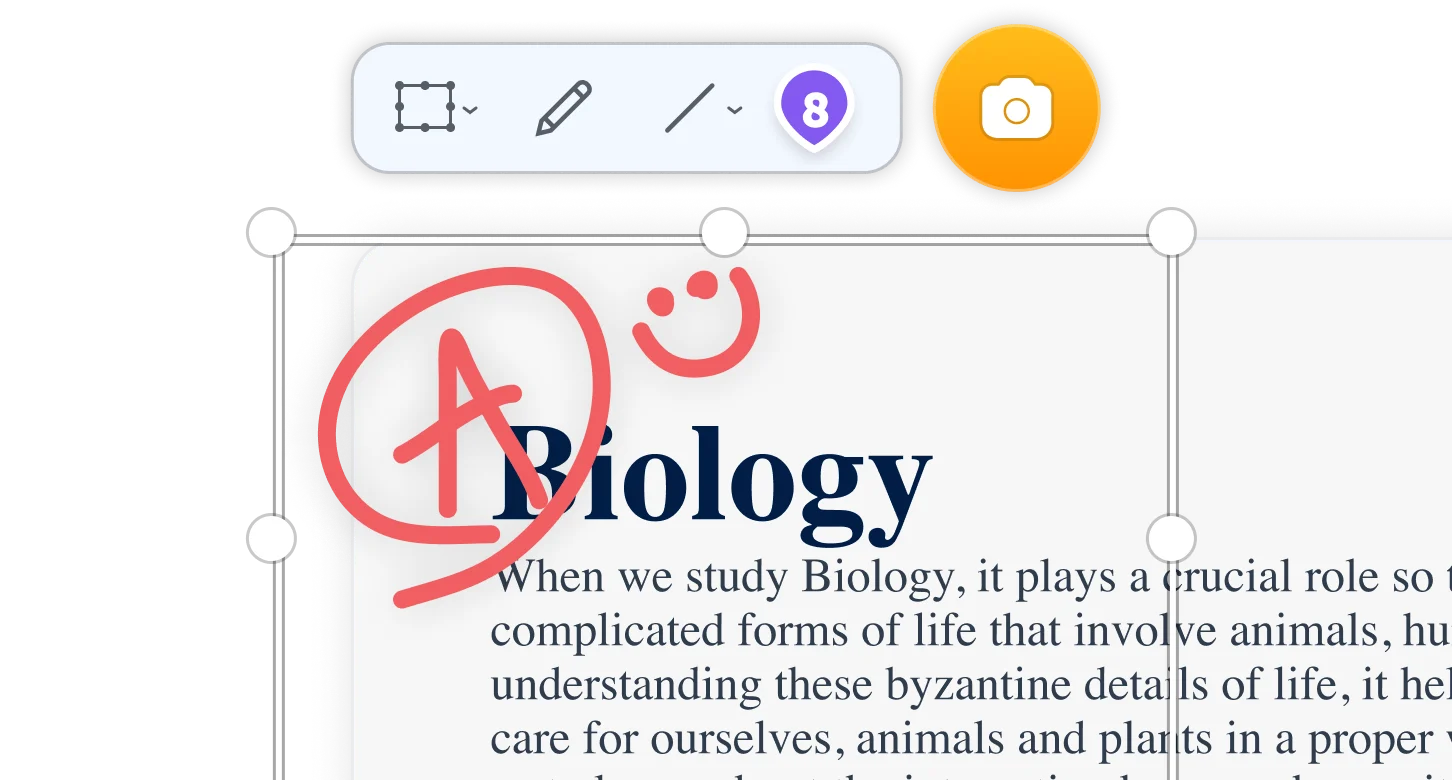
Screen Capture Online
When being used together with our chrome extension, ScreenClip allows you to take screenshots, web capture pages, and share your screen captures online. No more sending screenshots as files, share a link to your capture and collaborate inside it!
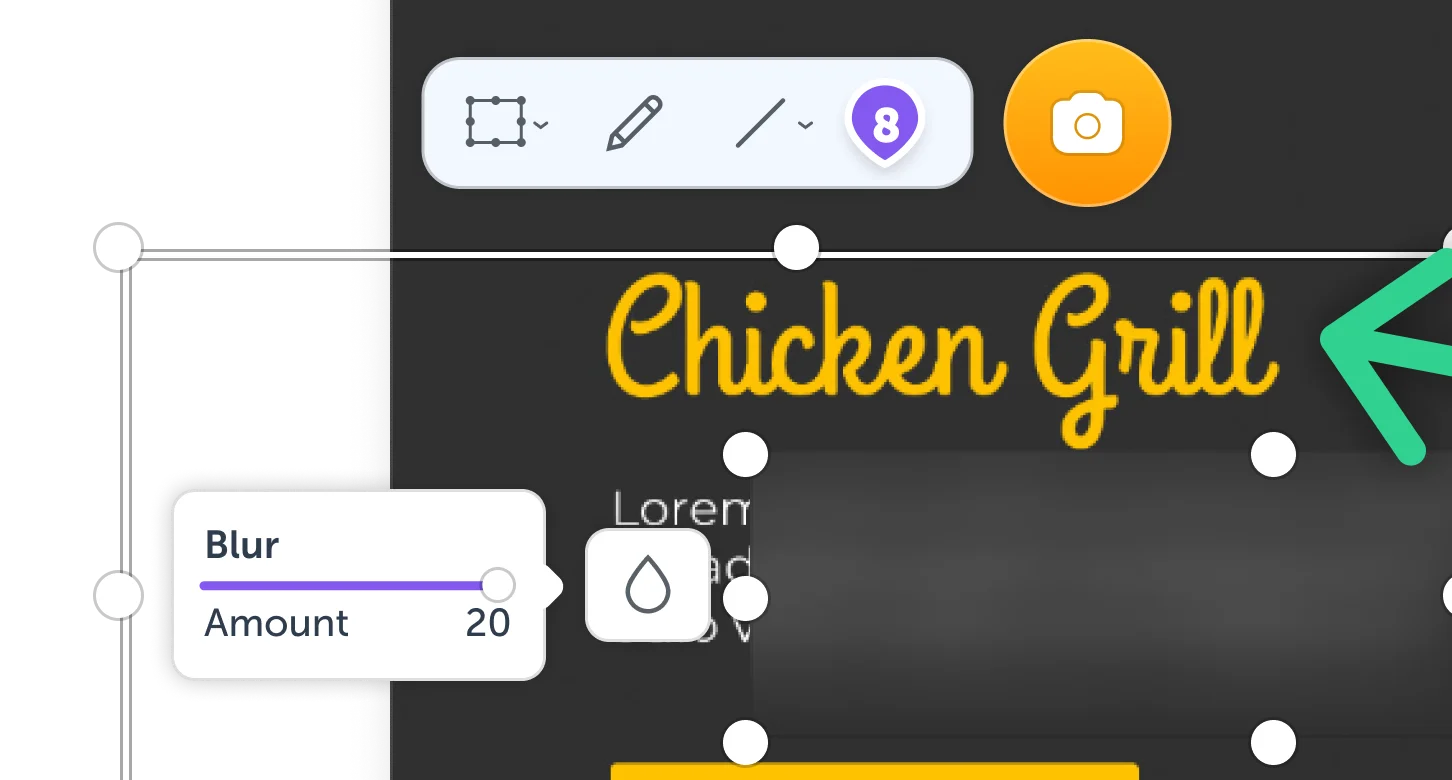
Import Images from Your Computer
If you have an image on your hard drive that you want to use for you ScreenClip clip, there's a few simple ways you can do it. Most of these can be obvious, so we will try to run through all of them in the fastest and least painful to read way.
Use Image Import Button
On your left side of the dashboard you will see an "Upload Image" icon. Press it. Choose any image file from your computer. Add name for your clip. Now the file is a clip. Done.
Drag and Drop Image Files
You can select any image file in your computer and drag it to your ScreenClip dashboard. After you will add a name for your ScreenClip clip, press upload and you are done. The image is now a live clip. From here you can annotate it or share it with anyone online.
Create New Blank Canvas
Another way to use ScreenClip is to create a blank canvas. When creating a blank canvas, you will be able to select your image dimensions. This can be extremely handy when you want to add more than one image together.
After you named your canvas and selected dimensions, press create. You are now in your canvas! You can add images by pressing "i" on your keyboard or selecting image icon in the toolbar up top.
You can also use all of our tools from the toolbar to draw, add shapes, add arrows, text, use blur or create comment markers.
Add Images to Screenshots
If you captured anything with ScreenClip web capture tool, you can immediately add more images from your computer on the screenshot by opening toolbar and selecting image icon. After you are happy with your screen capture, you can share your screenshot as a link or download it as an image file. You can also share it as HTML or BBCode, send it to social media or access it directly from your ScreenClip account.
Try ScreenClip for FREE!
ScreenClip is free to use online tool - give it a spin!
Screenshot Editing Tools
ScreenClip image editing tools allow everyone to turn scrolling screenshots or web captures to more immersive experiences by adding: